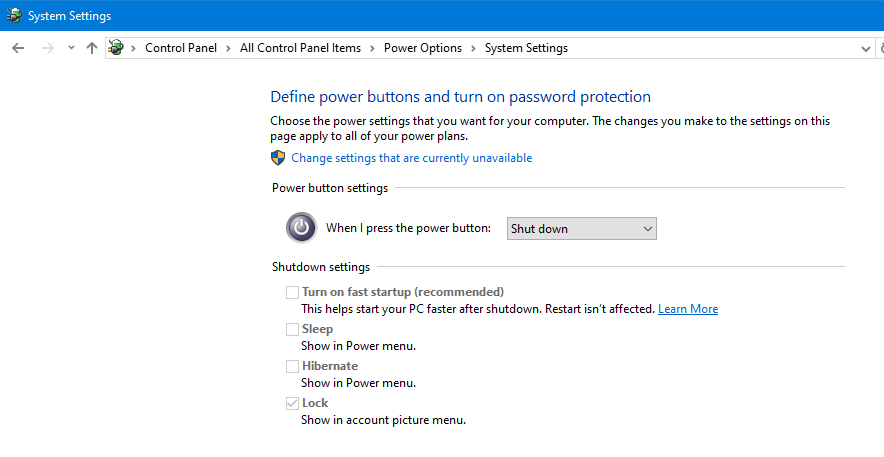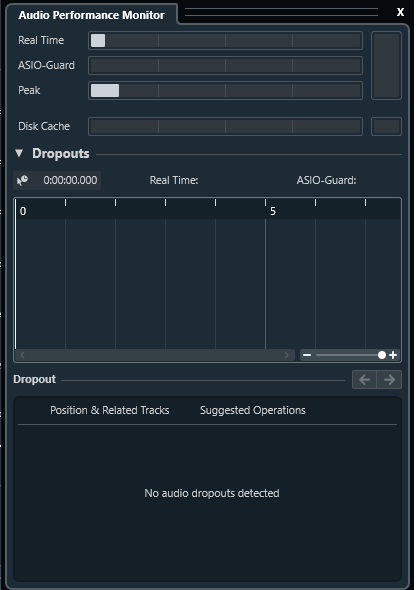This is a strange issue for me. I just received a new PC desktop computer (purpose-build for audio) that’s based on Windows 11 pro, Intel Core Ultra 9 285K, Intel z890 Chipset. No antivirus except for Windows software. This is not for gaming nor intense graphics, only music production with Cubase Pro 14.30 and an RME Fireface UFX II. Here are the steps:
• In the morning I start the computer. Do nothing once it boots up.
• Launch Cubase. A dark grey startup screen appears (called Hub). Do NOT load any project, not a song, not an empty project.
• Click on a blank area somewhere on the Cubase intro screen to bring Cubase into focus on the desktop.
• Click F12. The “Audio Performance Meter” should appear. I see 2 horizontal meters (Real Time and Peak) that are clearly active; that is, they are registering and flickering. It’s not a lot, but I would have expected nothing at all or just a hint of something. If I load a song, then I see almost 75% meters! Something’s not right, especially given my new computer and testing with a “simple and light” song with only a few plugins.
• Close Cubase. Launch Cubase again. Same issue.
• This time, close the entire computer, but use “Restart” rather than a hard shut down of Windows.
• Once the computer is ready to go, launch Cubase and check the audio performance meters. After using Restart, there’s only a tiny amount of activity. Open any project and all is fine. The bars are showing only about one-fourth on the CPU meters. If I hadn’t restarted the computer, the meters would be going crazy.
So, what’s the difference between a system Shut down and a Restart? Why is Cubase having a problem with my new system? I’m not sure what to do. Since I’m not a software expert, I’m hesitant to go deep and mess with different settings without guidance. Any advice? Cheers, Richard
Until you got to the restart versus shutdown part, I was wondering if maybe plugins loaded in Control Room inserts might already be active in the hub since Control Room is Cubase-wide, rather than project-specific. However, the shutdown/restart distinction got me curious. It turns out there is a difference (besides the powering down of the computer) in behaviors, at least by default, and it’s quite different from my (historical) thinking on the two options.
Here’s a write-up that explains the differences and mentions reasons for using one or the other in certain circumstances:
Short version, at least by default since Windows 8, when you use shutdown it uses something called Fast Startup, which saves Windows kernel state, to make booting back up faster (especially if using hard disks instead of SSDs). By contrast Restart fully clears all system states, so it is more thorough than shutdown.
While it’s not clear what the difference would be with respect to your situation (i.e. what is in the kernel state on your system that affects Cubase startup performance? – perhaps something related to audio interface drivers???), it does, at least potentially, explain why there might be a difference in some scenarios.
You can, however, disable Fast Startup. It is in the “choose what the power button does” section of Power Options within Control Panel. I’m on Windows 10, not 11, but I just checked my settings and verified that I’d turned it, along with some other options that were annoying me, off – probably long ago by now (maybe even a carryover from my Windows 8.1 settings when upgrading to Windows 10).
A search for how to do this on Windows 11 looks like it is done similarly, but there are some potential complications (this is also true for Windows 10) if the options aren’t immediately visible on your system, so here is a link with the information (one of the first that came up, not an endorsement of this particular brand of PC):
Derrière backwards, as usual.
Hi RickPaul, thanks so much for being generous with your time and sharing your experience. I go back to the Atari days with Cubase and I’m still with the program and PCs, but I don’t recall Cubase having this issue when starting up. By the way, no plugins in the Control Room. I’ll look into the Windows tweaks you referenced. Sometimes, it seems as if the entire world is “derriere backwards.” Cheers!
I only started using Cubase at V9.5, and really not as my main DAW until 10.5, after a couple of decades with SONAR (and just before that Cakewalk Pro Audio – I’d been using Passport MasterTracks Pro for a long time prior to going with Cakewalk around 2000). But I’d never even thought to bring up the Audio Performance Monitor with just the hub active prior to seeing your post. I just tried it now, and mine looks like this:
though the still screenshot is a bit misleading, as both Real Time and Peak meters are gyrating up and down rapidly, though not by a huge percentage. (My system is by no means current – I built it in late 2014, and the CPU is an Intel i7 5820k.)
But your scenario with the shutdown versus restart performance made me curious due to the “backwards” aspect versus my longtime computer industry understanding where. In earlier days, one common guidance was, if a simple reboot didn’t clear something, try shutting down and waiting a minute or so before booting up again. My vague recollection was that it cleared some hardware states that might not have been totally cleared out by just doing a soft reboot. And, when my curiosity gets the best of me, I have a tendency to go down rabbit holes. ![]()
Even if disabling Fast Startup does make a difference in your case, there would still be the question of what specifically was leading to the phenomenon you were seeing. Assuming it was something related to Windows kernel state (i.e. based on the info regarding Fast Startup and what it does), it’s conceivable you might end up seeing the same phenomenon later in your bootup session (e.g. during a marathon Cubase session or if you can’t restart your system for some other practical reason).
Yes, my meters are flickering similar to yours. And when I load a project, the meters go to about 75%. However, after a Windows 11 “Restart,” the meters are barely showing. I was about to test again this morning after tweaking Windows as you suggested, but I ran into another issue: My RME Fireface UFC II is slowly dying on me. I’ve had it since 2017. I think it’s the power supply that requires replacing, but given the numbers of years this model has been out, and that I live in a country that is “not at the forefront of music technology,” I am now grappling with a new problem.
All this to say that it has implications for my Cubase Audio Performance Meters. Are you still with me? Today’s narrative: my RME audio converter/interface is not turned on, I launch Windows, then Cubase. The first thing that popped up was a Cubase screen asking which audio interface to use: Steinberg ASIO, generic, or (RME) MADI Fireface. The Steinberg option is the default and I continue. Without loading any project, I check the Performance meters. Not a single flicker is visible. Nothing. Super clean.
What is this telling me? Without a soundcard, there is no CPU impact at all on Cubase? Audio interface and/or Windows settings can have a significant impact on Cubase performance?
Hi there. There are multiple threads here revolving around the difference between the APM through different versions, etc. Some people seem to have taken offense to what I’m about to say, so please understand this is just my opinion, with a potential recommendation.
The purpose of the APM is to troubleshoot solutions to system performance issues when you are experiencing audio dropouts, clicks, pops, artifacts, etc etc that are not solved by way of tuning your project/interface/sample buffers/delay compensation to accommodate a particular plugin/track/use-case. The APM is system-wide, and that will change based on what other processes on your system may or may not potentially interfere with real-time DSP. I’ve seen dozens of posts (I say “dozens” - I think that’s accurate) where people have “complained” about the APM but in the absence of actual audio issues. If you are not having audio issues - then don’t worry about the APM. It’s a problem solving tool - it’s not a general overall system-performance “feel good” tool.
Other folks may agree, disagree, or be offended because of what it “should” or “shouldn’t” do, but in my experience, and based on the (albeit limited) documentation, if you’re not experiencing specific issues, then I wouldn’t even look at it. YMMV, of course, but that’s my opinion.
Is it not the case that the APM does not actually measure CPU performance?
Just curious.
You’ve doubled-negatived me! But I’ll say “No, it doesn’t directly measure CPU performance.”
My opinions of APM are based on the current docs, the behavior I’ve observed through multiple tests (even between C14 and N14 giving different results while both running concurrently) weighted against the information gleaned for the use case. I should also say that I’ve not ever had an actual system audio issue that APM has helped me solve, either - but I’ve never had an issue with Cubendo performance that was not inherent in my project structure.
Hello Thor. Thanks for replying, and I’m glad you did. What you say is interesting, indeed. Today, we’re exposed to so much information, whether visual and/or auditory, and in most (?) cases it may be overload. While I say this partly in jest, the bottom line for me may simply be not to worry about the visuals but focus on the sound. If Cubase audio is not dropping out during my projects, then don’t worry about the meters.
Having said that, I do know that when the meters start approaching their limits, my project starts “craping out” and I’ve obviously reached the limits of what my system can handle. My meters are clearly warning me. I have yet to push my new computer build to its breaking point with too many plugins and virtual instruments, but the curiousity remains as to what is going on behind the scenes and if need be, how to tweak things accordingly.
In general, yes - don’t worry about the APM meters in the absence of a problem you’re trying to solve.
100% - First, check out that KB I referenced to Greta (@Googly_Smythe ![]() ). In my opinion, nothing beats you testing your own system with your own set of plugins set the way you want them and measuring general performance results as you work the way you want to. Test over and over doing different things. Some random “DAW Performance Test” is really worthless if the goal is to test YOUR system when working YOUR way. The positive side effect of this is that you not only identify when your system may begin exhibiting performance issues, but you ALSO get to look at potential changes in your workflow to accommodate them with real-world workflows. You may find that bouncing your tracks at a certain point not only fixes performance issues, but also helps you be more creative, particularly if you start creating multiple project sets instead of always staring at 50 tracks with tons of effects/inserts/sends/etc. I actually create project stems in the middle of a project and listen to audio tracks just to see what my brain thinks in the absence of clutter. But I digress.
). In my opinion, nothing beats you testing your own system with your own set of plugins set the way you want them and measuring general performance results as you work the way you want to. Test over and over doing different things. Some random “DAW Performance Test” is really worthless if the goal is to test YOUR system when working YOUR way. The positive side effect of this is that you not only identify when your system may begin exhibiting performance issues, but you ALSO get to look at potential changes in your workflow to accommodate them with real-world workflows. You may find that bouncing your tracks at a certain point not only fixes performance issues, but also helps you be more creative, particularly if you start creating multiple project sets instead of always staring at 50 tracks with tons of effects/inserts/sends/etc. I actually create project stems in the middle of a project and listen to audio tracks just to see what my brain thinks in the absence of clutter. But I digress.
Testing your own system against your own workflows, and in the absence of generalized troubleshooting tools may yield wonderful results for you!
Thanks again, Thor. Words of wisdom. Cheers, Richard