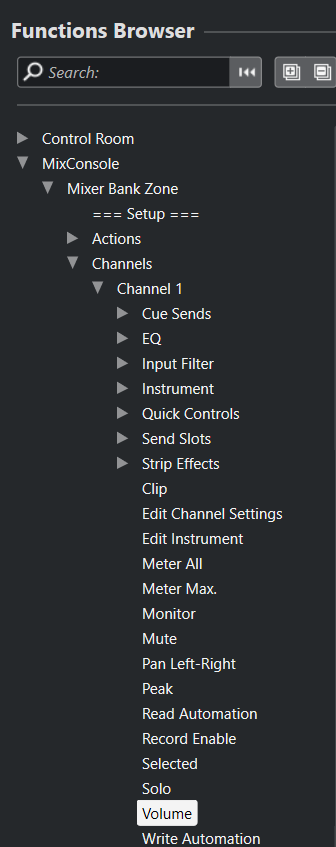What do I select in the mapping for simple Volume control of each fader?
I select Channel 1 Volume in the search area but I get all these different options like Cue Level or Monitor Level,no Channel 1 Volume,Channel 2 Volume etc,like I used to have when I set this up originally before One Drive murdered my system.
I just want each fader on my Midi Keyboard to correspond to the track selected in Cubase’s fader level.
How do I do that?
P.S. I did have this setup beautifully before Microsoft One Drive took over and practically killed everything.
I deleted everything to do with One Drive,a shocker of a utility.
Also Pan is only showing up as Cue Pans not Channel Pans when I search for it.
Is this because of the Control Room being enabled???
P.P.S. I have since found out you can just right mouse click a Fader or pan on any selected channel and assign midi remote mappings accordingly.
I still don’t know why Channel 1 ,Channel 2 etc. can’t be used for volumes and pans.