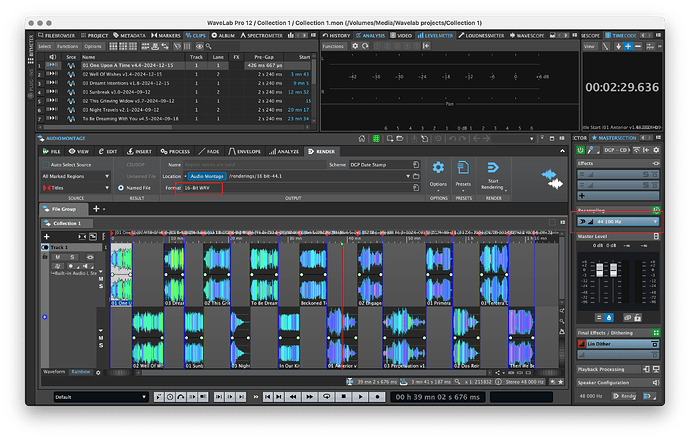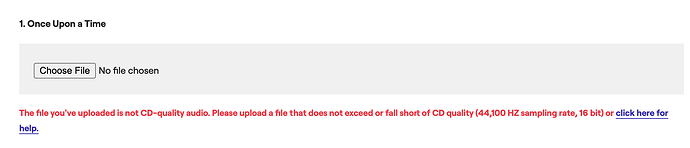Thank you, I have used MediaInfo before.
Then I was using Sound Devices - Wave Agent Beta
and then I switched back to Wavelab to find this info.
I’m having this exact issue and even though I’ve read all the replies I can’t get WL to write 16 bit files. I’m so frustrated and stressed out, this should be easy, I must be missing something obvious.
Would someone be able to reply with a step-by-step list of procedures to render out 16 bit/44.1KHZ files from a montage? Or maybe doing it as a batch file? I don’t know what is the best/easiest way to accomplish this.
Thank you.
I’ve done that, obviously, but still when inspecting the file with Mac OS finders information dialogue it still says 32 bits. I can send screenshots later if needed but I assure you I’ve used that option many times. I’ve also used the Lin dither set to 16 bits and yet the resulting file is a 32-bit file, I assume it’s a container, which is quite disappointing. When I play the file within wavelab the bit meter shows it’s 16 bits, but after rendering the file the Mac OS finder says no, it’s a 32-bit file. I try to upload it to a streaming service that requires 16-bit, 44.1 kilohertz files and it complains. As I said I can send screenshots, still waking up, need coffee first though.
I forgot to add that when I export the file from audacity as a 16-bit file, it works. The Mac OS finder reports that it’s a 16-bit file, but for god sakes I don’t want to do that in audacity. This should be a piece of cake in wavelab, most the time wave lab is a wonderful tool but I’m hard pressed to figure out why this is happening.
But that doesn’t mean it’s a 16-bit file, it means the audio within the file is using 16 bits. In other words, it’s possible to have a 32-bit file where only 16 bits are being used.
That in itself does not ensure a 16-bit file.
Are you sure you chose the ‘Wav 16 bit’ factory preset when you saved the file? What are the precise steps you are taking for rendering and saving the file?
I just did a test with a 48 kHz 24 bit wav file
Internal dither set to 16 bit
Render to new wav file with 16 bit settings
Works!
check back with Finder Info and with WaveLab 12.0.51
" Happy Again Lars Gullin.wav
Time: 00:05:02.207
Sample Rate: 48.0 kHz
Bits: 16
Channels: Stereo
Size: 55.53 MB
Created: 2025-03-08, 16:50:53
Modified: 2025-03-08, 16:50:54
— Broadcast Wave
Originator: WaveLab Pro 12.0.51"
Check gain in Master Section e.t.c
regards S-EH
I opened the montage with all of the clips I want to export as 16bit, 44.1 KHZ. Selected the output format to 16 bit WAV, 44.1 KHZ sampling rate, then rendered the montage as separate titles.
The resulting file (according to MacOS Finder’s info) is a 32 bit, 44.1 KHZ audio file.
I even tried using the Lin Dither plugin to see if that would help (which I was hesitant to do as these files had already been mastered with dithering) but I got the same result.
I even tried to do the same process on a single audio file instead of a montage, same result. In WL the bit depth monitor claims it’s 16 bits but when examining in the Finder, it’s still reporting as 32 bits.
For a test tried to upload the file(s) to the streaming service thinking maybe the Finder was in error, but it was rejected.
There must be something I’m missing but cannot find what it is.
Thanks for any help, I need to get about 3 dozen files processed and uploaded this weekend.
It won’t.
That won’t help… as already mentioned the bit meter shows the number of bits actually used in the file and NOT the bit rate of the saved file. To reliably see the format of the saved file look in the lower right corner of the Audio editor window after opening the file.
TBH I have no idea as to how you do not arrive at a 16-bit result.
The only thing I can imagine is that you have somehow changed the selected format in the Format field - try taking a look at the format by selecting ‘Edit Single Format’ just to make sure that ‘16 bit’ is selected in the Bit Depth field.
The format is correctly selected. But here is an oddity to consider. I selected 16-bit AIFF files just to see what would happen. And wouldn’t you know it it rendered a 16-bit, 44.1 KHZ AIFF file! I reselected 16-bit WAV file and it still resulted in 32-bit files. What the hell? That has got to be a bug.
Anyway, I’m pretty sure I can upload AIFF files to this streaming service but I cannot imagine why WL won’t render properly to a 16 bit WAV file.
I’m going to go ahead and submit this as a support ticket, unless someone can explain why this is happening I consider this a bug.
Thank you for your help.
That is indeed odd and sounds like a bug. What version of WL v12 are you using?
Just to be clear, when you select ‘Edit Single Format’ with the ‘Wav 16 bit’ Factory preset selected, you see the following settings?:
when user works with factory setting wav - default, and change wav format (bit rate etc.), the full render format of wav as shown below appears only when user switch to another format (aiff etc.) and click on wav again. this can cause user to forget last setting used. @PG1 - please make format tab show format as in the picture below by default or even if a preset is used .
I did a complete reinstall, saved my custom presets. Now it work! I have no idea which setting was messed up but bottom line is, it works! Thank God! This was causing me some heartache from facing some very tight deadlines.
Thank you to everyone for helping, I appreciate it!!!
–Debra Grace Peri
Sorry, I forgot to reply. I’m using the latest version of Wavelab.