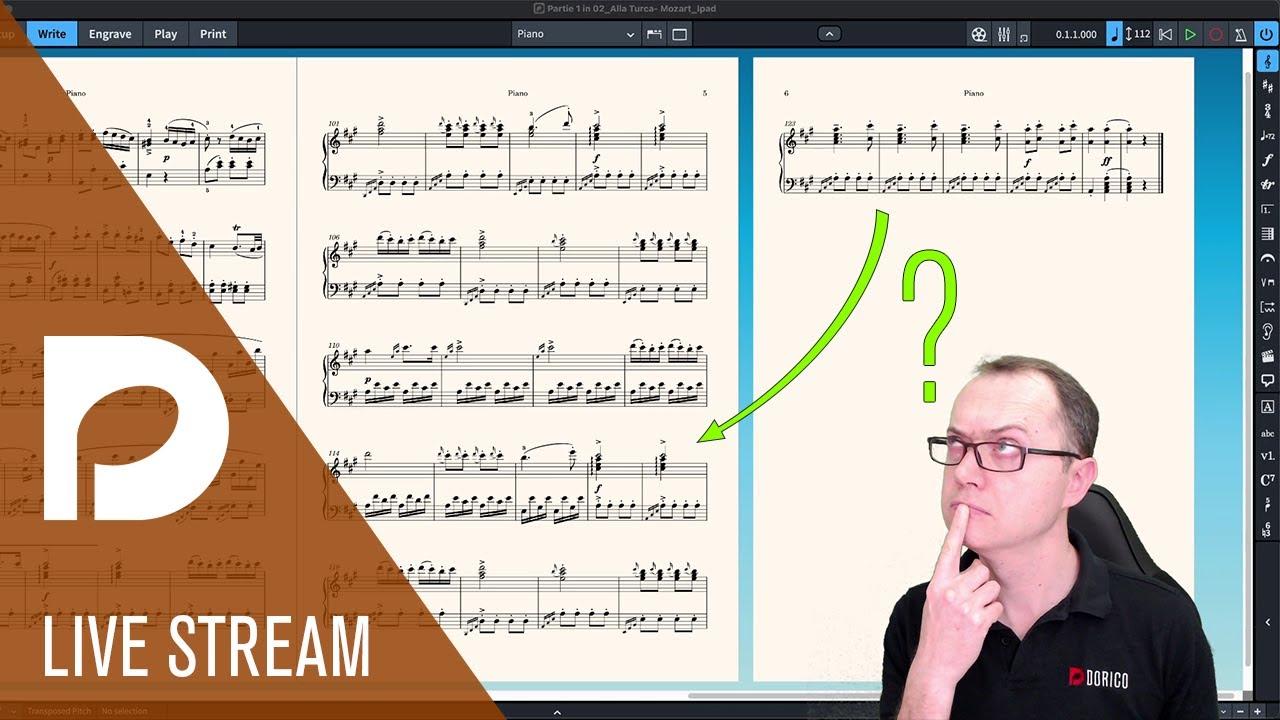I would love to be able to fix certain things globally–for example, when using voice and piano the voice part is either far too close to the piano or, if I fiddle with the spacing, it widens weirdly. Is there a good solution, or is manual the best way to do this?
For the gap between voice staff and piano getting wide, that’ll probably be when the page is vertically justified between the two options. If you make the two values the same, i.e. lower the 2nd option to be the same as the first, only systems will justify, leaving the gap between voice/piano as set in the Ideal Gaps section of Vertical Spacing in Layout Options.
If you find that gap’s too small, try increasing it.
I find it is helpful (even for experienced users) to turn off vertical justification temporarily by setting both values to 100%. (Understanding why that works is essential, by the way.) Then set your staff spacing to reasonable minimums. Justification and collision avoidance will only widen spaces from there.
The less full your pages are, the more justification will distort the spacing. If it looks like you could fit one more system on most pages, you can try to reduce the ideal gaps further – but only if there is actual space, otherwise the settings are trumped by collision avoidance. Once you have the spacing as tight as you want and pages full enough, turn the vertical justification threshold percentage back down until it affects all pages.
And of course What Lillie Said about the second justification value.
Thank you all. This has been vey helpful.