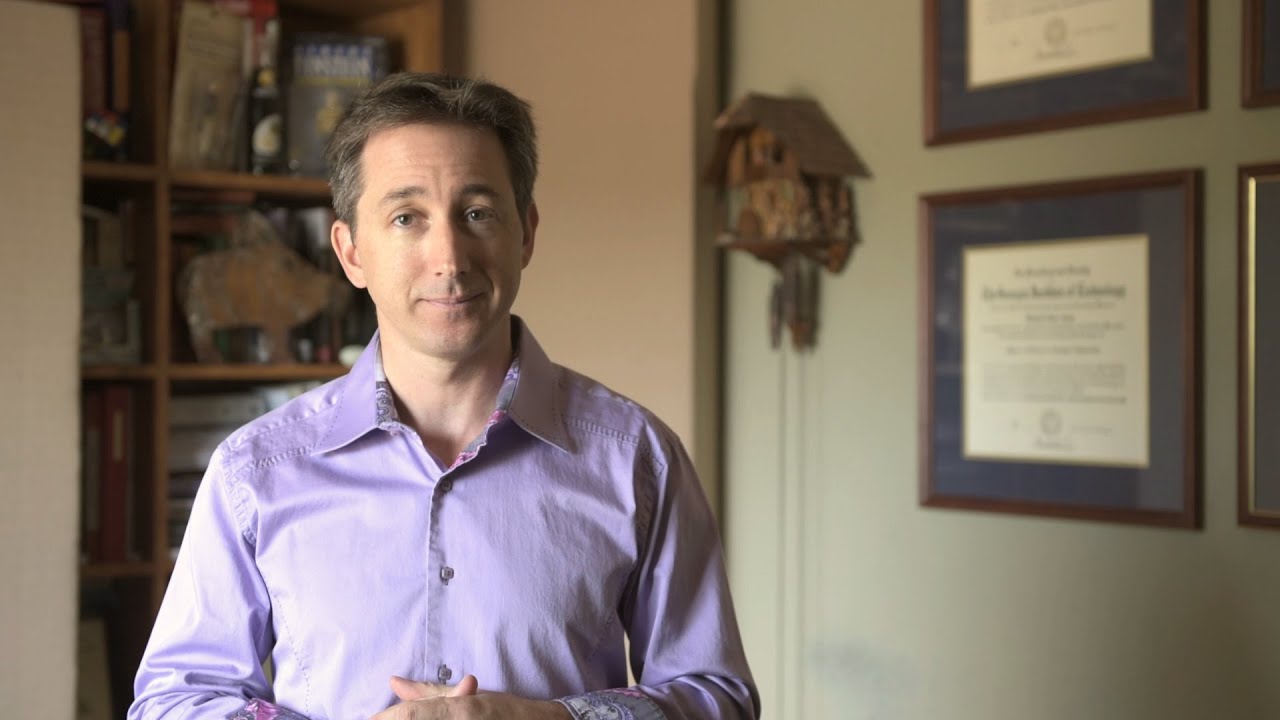I have been trying to figure out some Cubase performance issues. I am regularly maxing out or overloading my VST performance meter within Cubase while my system is only using 30% of its processing resources (see attached)
. It’s pretty maddening since the resources are clearly there, but for some reason, Cubase has its own ceiling well shy of my computer’s potential. I’ve tried loads of combinations of settings in the studio setup. What’s seemed to work best is maxing out Disk preload, maxing out audio interface buffer size, using ASIO guard, using Steinberg audio power scheme, boosting audio priority, enabling multi processing, and working in 32 bit.Have you tried the options tab in one of the VSTs. accessing the options tab will allow you to choose between disk and RAM usage and also allow you to up the amount of preloaded memory for each instrument. It is the last tab on the right of any of the VSTs. You can do it with Sonic or access it with groove agent.
I’m sorry to say I’m not seeing what you’re describing. Can you share a screenshot? I should also clarify, I’m working primarily with audio. There are no VST Instruments in most of the sessions that are maxed out.
hi Jake
The VST performance meter isn’t a CPU meter - or a memory meter - It’s measuring the load on the audio engine (kind of). This depends on lots of different things, efficiency of audio card driver, efficiency of any plugins
The things you have done are great ways to get extra performance from Cubase but it’s rare you can get it to use 100% CPU - most of the time it’s not the CPU that is causing the performance bottleneck.
This is very helpful. I’m having some trouble finding good info on hardware that specifically has excellent real-time processing capabilities. Any resources/forums you’d suggest I peruse?
Check out the offers/specifications from companies that are specialists in audio Workstations. Search for tests of these computers and analyze pictures of the inside of them. I did this for my system as well. I do know this company only and I guess they don’t offer EN on their webpage:
Thanks! That’s a great idea. I also tried some of the suggestions in the video, including flashing my BIOS, and things have noticeably improved. Though still not where I’d like to be…