Do we need an activation code to use HALion Sonic SE3 if we are currently have Dorico and HALion Sonic SE2? If so, how does one get that?
Thanks
Do we need an activation code to use HALion Sonic SE3 if we are currently have Dorico and HALion Sonic SE2? If so, how does one get that?
Thanks
The same place where you can download it:
The activation code will be emailed to you.
Thanks, I was on a different page (the update page) and it did not have the email input requirement. Maybe that was because it was a maintenance update. BTW, love your signature!
If you have Dorico, CuBase, Nuendo (Any Steinberg DAW that ships with SE) registered on the system, then no, you don’t need the free SE key that you can get via email. It won’t hurt anything to install it, and you can always apply for more SE keys via the email link for free any-time you like, but it’s not necessary if you already have the key for a Steinberg product that shipped with SE.
If you have HALion Sonic, HALion 6, or Steinberg Absolute VST Collection key on the system, then you do not need the free key. Sonic and HALion 6 both come with a ton of content that works in any 64bit host, provided the key is on a dongle or in the software eLicenser.
SE3 does NOT come with any ‘content’, but your Steinberg DAW usually does come with quite a bit of HALion content. With SE3, all of the HALion content will work in any 64bit DAW on the system as long as you have your Dorico key on that system. I.E. I keep my Dorico key on a USB dongle. As long as that is plugged in, eLicenser Control Panel, and the HALion content packs that came with Dorico are installed, I can use SE3 in the latest versions of Sibelius or Finale to access all the HALion sounds that came with Dorico.
The free key is for people who want to install SE to use with any 64bit host you like, but have no SE equipped Steinberg DAW installed. This way HALion libraries can be developed that will work with any DAW, and won’t require the user to purchase HALion Sonic/6. I.E. As a HALion 6 user, I could make libraries myself, and then share or sell them them with anyone through the free player.
The free player also works with the stand alone eLicenser protected libraries that Steinberg offers like HALion Symphonic Orchestra, Steinway Grand, Dark Planets, etc. In some cases the SE3 player is much more flexible and robust than the plugins that initially shipped with the libraries. Again, to use those libraries on any system, they need their respective eLicenser keys applied.
At this time the major benefits to upgrading from SE2 to SE3 are:
In this stand-alone mode, It’s also possible to set up Virtual MIDI ports with something like loopMIDI (or redirect via core-audio for Macs) and jackd to use SE with something like MuseScore which does not have a native VST/au/ATX plug-in host.
Ability to install third party libraries made by any HALion user/developer.
Works with any 64bit host, where SE2 is restricted only to Steinberg hosts. Can play content that came with Steinberg hosts in other DAWs provided the eLicenser keys are there.
Ships with a new library manager that makes it easy to distribute HALion libraries and get them installed/removed at will. Not really relevant until you wish to install third party libraries that have been built with HALion 6. Some are now popping for free, and for sale these days, and we can look forward to more in the future.
There is quite a bit of new HALion engine stuff under the hood that doesn’t mean much to the average user just yet, but in time it will. H6 adds quite a few new synthesis technologies to the bag, as well as advanced scripting possibilities. Users can now build their own Macro screens (Instrument UI), etc. So, as newer libraries that take advantage of all this emerge, S3 will be ready to play them.
Brian, why do you refer to “Cubase” as “CuBase”? I can’t find anything anywhere to suggest it’s ever been branded as such, so I’m intrigued (and unreasonably frustrated).
Payback for the OCD folks that have constantly hazed everyone around themselves, and made many lives miserable, while charging folks tons of money in the process ![]()
Ha! But genuinely, is there a history to it or is it a totally autonomous decision on your part? I mean, I have to give it to you, you’re absolutely consistent ![]()
I never really thought about it to be honest. It just happens when I type.
I do type quickly, make a ton of mistakes, and have wordy and weird syntax to my writing. Oh well…Faulkner’s back yard ![]()
May I ask where the Library Manager is, in SE3? I redownload the HALion installer included with Dorico Pro 2, but can’t find it anywhere. I would like to let HALion recognize the library on an external drive, but I can’t do it without the Manager.
Paolo
The Library Manager is a side-app.
One can find it on Windows system by tapping the windows key and typing “hal” (without the quotes), then clicking “HALion Library Manager” in the list of matches. It also gets listed in the start bar app list under S (for Steinberg).
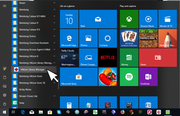
On many systems, the Library manager will also be the default app used to open *.vstsound files when double clicked from a File System Explorer.
Keep in mind, this Manager is for easy management of additional content produced with HALion 6 and later. If the “Managed” tab is clicked, it shows the content that one can remove/move with the Manager. I also Have HALion 6, so on my system there is quite a bit of stuff here that happenes to come with H6 and Sonic 3.
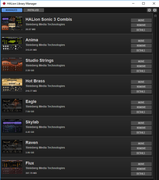
If the “Installed” tab is clicked, It will show you all of the installed content packs that are part of a DAW, or otherwise came with custom installers (I.E. Factory Packs for previous versions of HALion/Sonic, or Content packs released by Stienberg like Stienway Grand, Dark Planets, HALion Symphonic Orchestra, etc.),
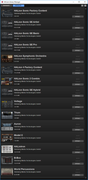
but It will not allow you to move the HALion content that came with your Steinberg DAW; nor, will it move the current version HALion Symphonic Orchestra. These types of content must be installed/managed from the original DAW or Library installers.
Upon clicking ‘details’ one can see exactly what files are involved with the content pack, and where on the system they are kept.

Such content is usually stored in *vstsound archives at the location:
%SYSTEMDRIVE%\ProgramData\Steinberg\Content
If you hold the windows key and tap r, you can paste that path in the command line and see what all is in here.
In some cases you might instead see shortcuts that point to alternate drive locations here as well (if install for all users is not checked, content can sometimes go into the user home directory of the administrative account that was used to install your DAW).
It has been suggested before that one can simply move directories, or individual *.vstsound archives to a new location of choice, and the next time a HALion plugin runs it will ask where the files have been moved. When properly registered again, a windows file shortcut to the new location shows up in the path mentioned above.
There are a number of threads throughout these Steinberg forums on the topic of moving HALion content using different methods. Here is one example stating a method I have personally used in the past: https://www.steinberg.net/forums/viewtopic.php?f=226&t=87111&hilit=file+system+junction#p488737
Brian, thank you very much for the explanation. I forgot to say that I’m on a Mac, and the file structure is probably different. I can’t find an HALion Library Manager in my system, and could’t find one in the Dorico Pro 2 Installer. Nor I can find a dedicated installer in the Steinberg web site. I wonder if this was in fact omitted, and I could discover it only because I’m the only one to want the library on an external drive.
As for redirecting to the external drive: probably, I shouldn’t use an alias, but a symbolic link. I’ve no idea if this can have some unwanted consequence (including the external drive always spinning) or not.
Paolo
I don’t think the HALion Library Manager is installed as part of HALion Sonic SE, at least not yet (it may be the plan for it to be included in future), but it is definitely installed by HALion 6 and HALion Sonic 3.
Thank you, Daniel. So, the paid version does contain the Library Manager, while the free one not (yet).
For my own sake, I would be happy enough if I could just move the huge sound content on a dedicated drive. In particular with modern computers with pre-installed insternal SSDs, space is precious.
Paolo
I think you can do it, but it involves the use of symbolic links and it’s a manual process. There’s some (fairly old) descriptions of how you might do this under the heading “Moving content (HSB) files to another location” on this page.
The symbolic link seems the best candidate. However, the page you linked seems to imply that an alias (as I’m doing) should be working. Here is what happens on my Mac:
When I load a preset with the drop-down menu in the top-left part of the HALion window, I see the progress bar showing something is being loaded. But then it doesn’t play by using the HALion virtual keyboard, or the physical keyboard. The number next to the channel light up when pressing a note.
So: maybe the sample content is indeed loaded, but something prevents it to sound? If I switch to Kontakt 5 as the player, I can hear the same piece very well. With HALion SE 3, I get the message “Some audio files are missing”, and it doesn’t play.
By the way: maybe I found a bug.
The plug-in window is now hidden, and you have to press the ‘e’ button in the Play box two times to make it reappear.
Paolo
The plug-in windows don’t belong to the Dorico process itself, but rather to the separate VST Audio Engine process, which is why the window Z-order behaviour can be a bit annoying.
Unfortunately I can’t really assist any further with the sound loading problem.
Yes, for a Mac a symbolic link should work fine. Make sure any relevant file permissions for the link match the original directory. When you copy or move your files to a new device, make sure the original file permissions are retained. It’s been a while since I’ve messed with linux all that much, so I can’t be very helpful off the top of my head for which command lines to use, but I’m pretty sure you’ll need to sudo in from a command prompt somewhere to insure ‘permissions’ and such are preserved.
For NTFS partitions I recommend file system junctions instead of a symbolic link.
In theory, it should work just fine, but it’s possible that any and every device you might try to do this from is not ‘up to speed’ for streaming digital audio, so keep that in mind as well. Unix can also sometimes have different options for how a file-system is ‘mounted’, where some get buffers and such to maximize streaming operations, while others get no buffering at all, etc. Double check to make sure how ever your alternate drive/partition is mounted, it’s getting ‘full speed’ treatment in terms of the chosen system drivers and such. You might also try it with a different drive/device.
Sorry, wish I had more Mac Experience…
If not, uninstall HALion Symphonic Orchestra (HSO), but leave Dorico in place, then reinstall it to the location you like with his native installer. That’ll get several Gig (Around 6.19gig) off your system drive. The base HALion content (Not counting HSO) that comes with Dorico/Sonic SE isn’t all that large (Less than 2 gig I believe).
I think these are the included Libraries that come with Dorico (Not counting HSO):
Sonic SE Basic 3.97 megabytes
Sonic SE Pro 384.73 megabytes
Sonic SE Artist 919.16 megabytes
Total: 1,307.86 megabyte
Counting HSO, it’s still pretty small. Less than 10gig in total…so unless you are REALLY tight on space, and don’t have other things you can move instead, it might not really be worth the bother.
I do feel your pain, as I used to run a small SDD myself. Upgrading the system SSD to a terabyte or larger is the best money I’ve spent on hardware in decades! It has brought systems back to life that I was so about to ‘trash’ for good.
Sorry, I don’t have Mac experience with these Steinberg Apps, so their installer structure might be different. On Windows it’s possible to add/remove HSO independently from Dorico/Cubase/etc.
P.S.
I was under the impression that Sonic SE 3 comes with the Library Manager, seeing as the point to a free player is so content produced with HALion 6 can be distributed for it. I’ll do some digging and reading to see what I can learn about how it all works on a Mac.
Note, Dorico 1 shipped with SE2, rather than SE3. You can upgrade by simply installing SE3 on top of SE2 (at least we can with Windows).
I don’t know which version of SE ships with Dorico 2 (Have not upgraded yet). I have been using SE3 with Dorico 1 for months now with not a single issue. It integrated just fine for me, and I also use a bit of custom content in there that I’ve made with HALion 6.
What happens if you double click (or otherwise try to ‘open’) a *.vstsound file In the Mac OS file manager? In windows, doing this will call up the Library manager, as it is set to be the ‘default app’ for *.vstsound files. The Manager then scans every vstsound file in that same directory, and presents options to register/install them.
It may be possible that Dorico’s installer doesn’t include it, but if you grab SE3 from here and install it that way, you should get it. With the Windows Steinberg installers, you usually get a status of what is already installed, what will be ‘updated’, and what needs to be ‘installed’. Such status indicators include ‘the player’ plugin(s) you want (VST, AU, etc.), ‘the content packs’, and the Library Manger. I’m guessing/hoping the Mac installers will be similar in that respect.
I probably should have done this from the beginning. Sorry…
Here’s a link for the official documentation for the Library Manager
https://steinberg.help/halion_sonic_se/v3/en/halion/topics/library_manager/library_manager_c.html
Bump since I’ve gone back and made a ton of edits to my last three posts. Sorry, was trying to do 4 things at once…