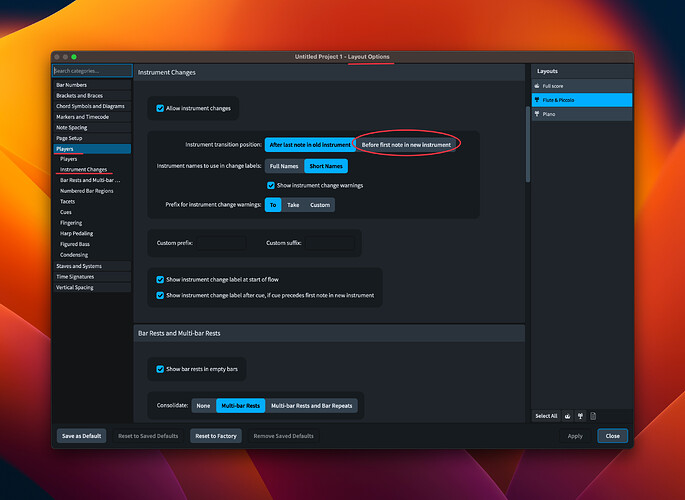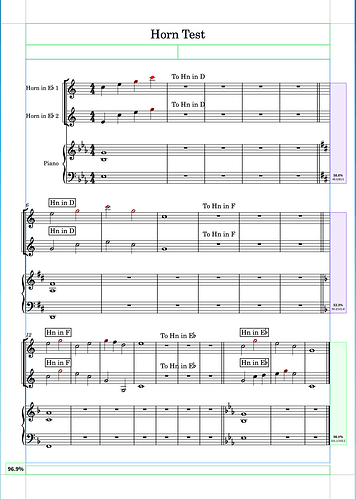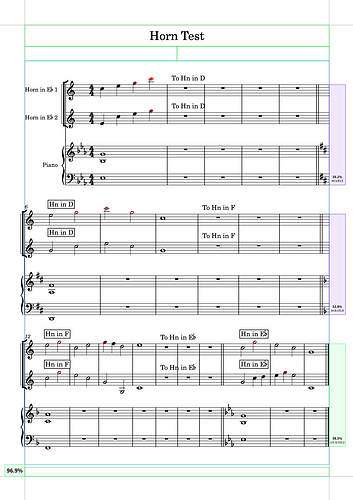Hey,
how can I influence the spot of the instrument change?
With percussion I sometimes have the case, that an instrument change takes place many ‘rest bars’ later but it is immediately shown at the end of the previous instrument:
Dorico always changes instrument immediately after the last note in the previous instrument. We know some users would appreciate the ability to influence this, and instead have the instrument change occur immediately before the first note in the new instrument, but that’s not currently easily possible.
The best you can do for the time being is add one more note in the original instrument at the position immediately after which you want the transition to occur, adding it in another voice so that you can scale it and the rests down to 1% scale or otherwise hide them.
Hey Daniel,
that works fine. Thank you. But what do I have to do so that I can see a rest in this bar? If I work with an extra voice and I delete the note, no rest appears.
So I did: two seperate voices, 1 scaled on 1% the other deleted and I see an empty bar with nothing (no rest) in it…a visible ‘whole bar rest’ would be nice.
I also tried it with expression text, dynamics, normal text…but whenever you remove all the notes in the bar, everything disappears…no matter what else is in this bar
Yes, that’s why I suggested you use an additional voice, so that you would still see a bar rest in that bar. You can add a bar rest by switching to another voice with V while the caret is shown, then type Shift+B and enter rest into the popover, then hit Return.
Another way to prevent an instrument change is to input a chord symbol region - if you don’t have any chord symbols, or if the player is set never to show them, then this won’t add anything to the music but will “hold off” the instrument change until after the chord symbol region ends.
You guys are great ! Thanx to both of you ![]()
Daniel there has been an update to this issue recently, if I remember correctly - but I can’t seem to find it. Where can I set the changed instrument to appear later = at it’s first played note?
Hi @k_b maybe you are looking for this option?:
Layout Options>Players>Instrument Changes
Thanks Christian and Janus!
No wonder I couldn’t find it…
I am at my desktop, still using Dorico version 4.
I’ll switch to my laptop with Dorico 5 and see, wether this option will “stick“.
[additional]
I changed the layout settings in Version 5 here - but they didn’t seem to have any effect… the change always appears after the last note in the former transposition…
Layout Option 1) Layout Options/Instrument Change-After last note in old instrument
Result:
Layout Option 2) Layout Options/Instrument Change-Before first note in new instrument
Result:
As you can see, the Layout options don’t make a difference…
I’ll attach the project file here:
Horn Test.dorico (1.9 MB)
I noticed something odd when changing from “After last note” to “Before first note”…
I have a flute2/piccolo part, and for one system it insisted on writing the piccolo part on a staff called “flute 2”. the very next system the staff was correctly named piccolo. and the music is most definitely on the correct staff in Galley View.
The music in the erroneously-named staff WAS playing back as a piccolo, in the correct octave and all. It was just displaying as a 2nd staff, bracketed with the 1st flute, and named “flute 2”.)
When I reset it to “After last note in old instrument” everything went back to normal. The Piccolo was on a piccolo staff.
This is a huge score, so I simply don’t have time to go through the whole thing checking if instruments are on the right staves or not. This flute 2/piccolo issue was easy to identify because it was in a relatively exposed section of the score.
Anyway, wondering if anyone can replicate this little error?
(this score was originally created in Dorico 4, so maybe some artifact is carrying over?)
Hi @k_b
You are referring to the instrument change warnings. They will appear (as much as I know) always just after the end of the old instrument. (please someone correct me if I am wrong). You can posticipate the warning with the suggestion of @Lillie_Harris , above.
The option in Layout Options/Players/Instrument changes/instrument transition position refers to the key changes for transposing instruments, and/or staff lines and clef changes.
(In your example it seems that you used all horns without key signature, so this will not make a big difference choosing one option or the other.)
Here an example (with transposing score activated):
instrument changes options.dorico (578.2 KB)
- after last note of old instrument:
- before first note of new instrument:
Or if you want an immediate change without warning, just choose the second option and deactivate the change warning in the options
Thank you for the illustration. So, in short, one feature request has been addressed but the other closely related one still has not. No “late” instrument change labels yet.
Why would you want it late Mark?
Jesper
I think that having the warning as soon as possible is desirable. (So the player can prepare the new instrument).
And with this new option you can then decide to posticipate the position of key, clef, lines number change.
Once I discovered this is a Layout Option, my problem is solved anyway. I have a big score with some horn spots. After they have played their few notes there was this “To Hn in D” in the score - which doesn’t make sense - unless one wanted to confuse the conductor… For “him”’or “her” it is not necessary to know that the horns will have to change to the new key- which happens 100 bars later in the music.
Luckily I can just hide these hints in the Score Layout. And leave them in the parts. The [Horn in D] label, later in the score makes sense of course.
Sorry, I confused the terminology. I used the phrase from this thread (which the new feature does address) when I meant to refer to hiding or removing the “To” labels entirely, as in this thread.
I notice that with Instrument Transition Position set to “after last note in the old instrument”, the staff label still doesn’t change until the first note of the new instrument. For example, I have 3 flutes, the first doubling pic. After the first changed from pic back to flute, the next staff (condensed) still shows “Pic, Fl 2,3” rather than “Fl. 1,2,3”.