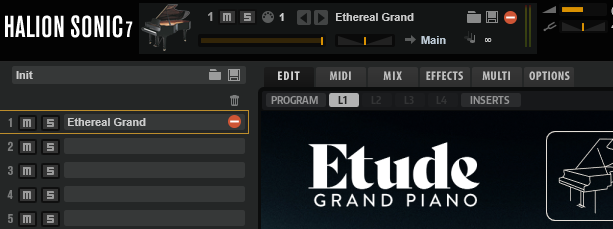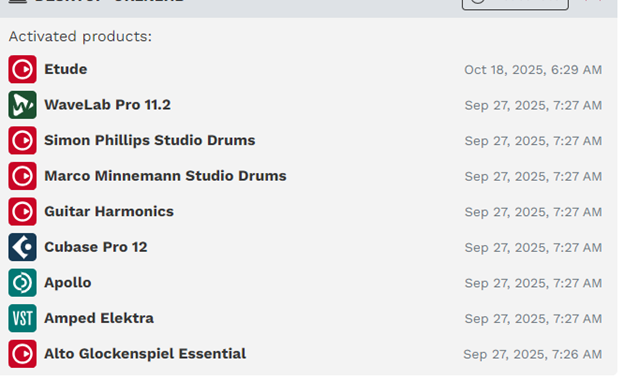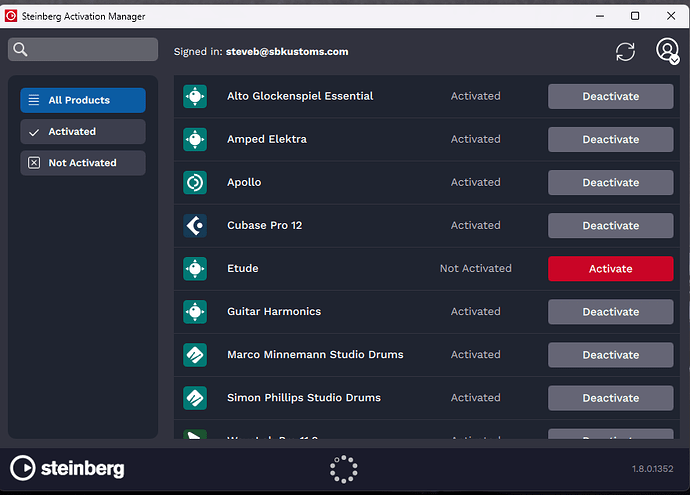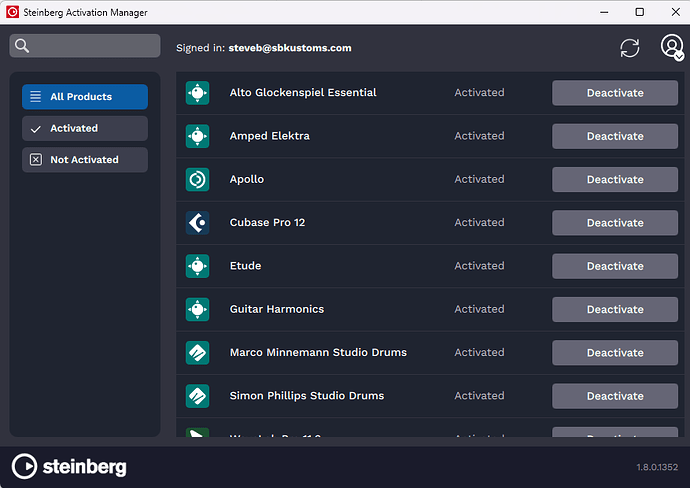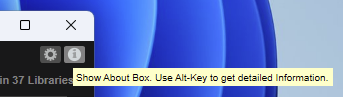Hi, I recently upgraded to a Windows 11 PC. One of my coworkers was able to successfully clone my old Windows 10 machine & I had minimal work to do to get everything working. I deactivated all my products on the old computer & activated them on the new computer. This was about 3 weeks ago & everything seemed to work as it should, although I did not check every VST instrument.
Today, I opened a recent project & noticed that I didn’t hear the piano track (Etude) but could hear everything else. When I clicked on the instrument I saw the icon for missing license.
I tried deactivating & reactivating but had the same results.
When I log in to my account, I see that everything looks as it should.
Any suggestions or am I missing something?
Thanks,
Steve
Hi,
How does it look like in Steinberg Activation Manager, please?
When I first open it up, the Activate button is red, but changes after a few seconds.
Every time after that it looks like this.
Hi Martin,
It’s still not working.
I was incorrect about the Activate button. If I close the Activation Manager & open it a few seconds later, Etude is activated. If I open the Activation Manager after 12 seconds or longer, Etude will show up as deactivated & will activate on it’s on about 6 seconds later. Even though it shows up as activated, Cubase shows the icon for missing license & the sounds will not play.
What would happen if I remove it from the Library Manager & start over? Would I “move to trash” or “unregister”? Perhaps that is not advisable?
Thanks for your help,
Steve
Check that you have the most recent update of the Steinberg Library Manager:

(just close the Steinberg Activation Manager and run the Steinberg Download Manager and this will be automatically updated)
Run the Steinberg Activation Manager, and while holding down the shift key, click the “refresh” icon in the top right:

Try to reactivate Etude.
3 Likes
Beautiful! It worked, thanks so much!
Steve
I’m curious to know where I can find the version dialog you shared.
Thanks,
In Steinberg Library Manager, top right, “i”:
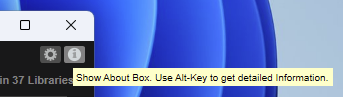
1 Like