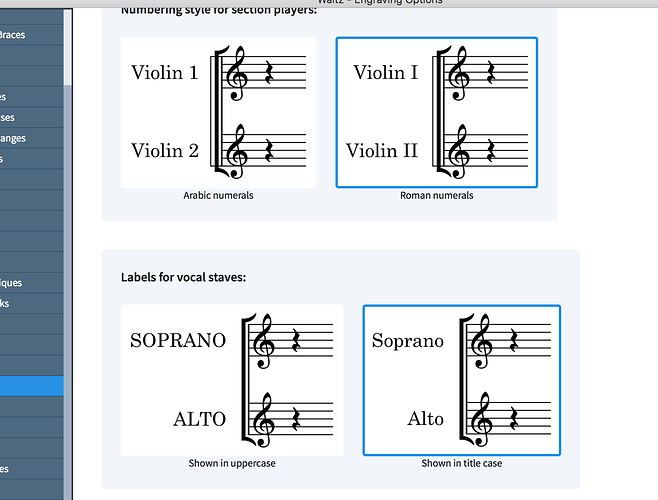I humbly submit a request to be able to shift- and/or command-click multiple items when adding players. This would be a helpful timesaver when, for example, I’m building a choral section. It’d be so nice to add all needed voices while I’m in the same list and be done with it, instead of having to navigate to the list every time. ![]() Thanks!
Thanks!
You can duplicate players in setup mode, it’s faster than going through the list.
Duplication isn’t what I’m after here. What I mean is, while I’m looking at all available “Singers” instruments, I could command-click Soprano, Alto, Tenor, and Bass, and Dorico would add four new players to the score with these voices.
Dear Tony,
I think you are right, this could probably a nice feature to create fast an ensemble that is not provided by Dorico using the Ensemble button.
If your choir configuration is quite standard and not present already, you should probably describe it here, so that Dorico’s team can implement it in one of the next versions of the software !
Yep. That’s fine for pre-packaged ensembles, except that the staff names are capitalized and unchangeable (boo). But, if I’m doing, say, an SAB arrangement, or a six-part piece, ensembles don’t cut it.
Actually, the capitalization of singer staff names is something you can change in Staff Labels category, in Engraving options (ctl-shift-e). I did not see that until Daniel told me about it in another thread !
For a three part you could choose a quartet choir and remove the tenor line, or duplicate the voices you need for a six part ensemble…
Hope it helps !
I don’t have any trouble editing staff names in Setup mode. Just click on the player chevron and then edit the name. If you want additional players, just add a second ensemble and delete the ones you don’t want. Move them around by dragging. It seems pretty easy to create any arbitrary ensemble from the preset ones with just a few extra steps.
OK, I think I see the problem here. If you create a score using new empty project first and then add players then the staff names are editable (and they reflect the names in the edit names dialog).
If you create a score by clicking on a template then the staff names are in all Caps and the case is not editable (although the instrument name is editable but with all caps only).
If you create a score by first clicking on Solo template and then choosing an instrument, the staff names are invisible and not displayable at least as far as I can tell. This is also true if you later add additional players.
This seems like a bug (or a couple of them). It should be consistent at any rate.
One way this might work would be for the Instrument/Player Setup to remember and pre-highlight/open the most recent instrument category list, so when you chose a Soprano (for example), the next time you clicked to add a player the Singers category (and its list of voices) would appear at once. You could then either choose another singer or click woodwinds (or strings), if that was your next instrument category desired.
The quickest way to add players is to use Shift+P to add the player, then type the first few letters of the instrument you want to add, hit Return, then repeat as necessary.
I think I’ve decoded how the staff labels work. Someone tell me if this is wrong.
-
Solo players get generated with no staff labels disabled if this is a new score from a solo template. If you add more players later you’ll need to enable the labels (see below).
-
Section players staff labels are all caps. Case in the staff labels can’t be modified as far as I can tell.
-
Ensemble players get generated with staff labels enabled.
Staff labels can be enabled or disabled in the Layouts settings (Staves and Systems)
Took me a while to decode this but I now think I understand what is going on.
Dear dbudde
I do not think you are right. You should read this thread :
espacially Lew’s post in the middle.
Caps are for singer staves, unless you change the engraving option, in staff label page :
Hope it helps !
Thanks Marc. That helped a lot.
When I hit Shift-P in Setup mode absolutely nothing happens. Control-A also does not work. And, when I add new players they get added to all the layouts. Any idea what is going on?
It sounds as if somehow you have ended up with lots of the standard key commands missing. Unless you’ve extensively customised the key commands yourself in the Key Commands page of Preferences, I would suggest you go there, and click Reset Key Commands, which will remove any key commands you’ve set up yourself and restore them back to the defaults.