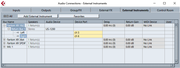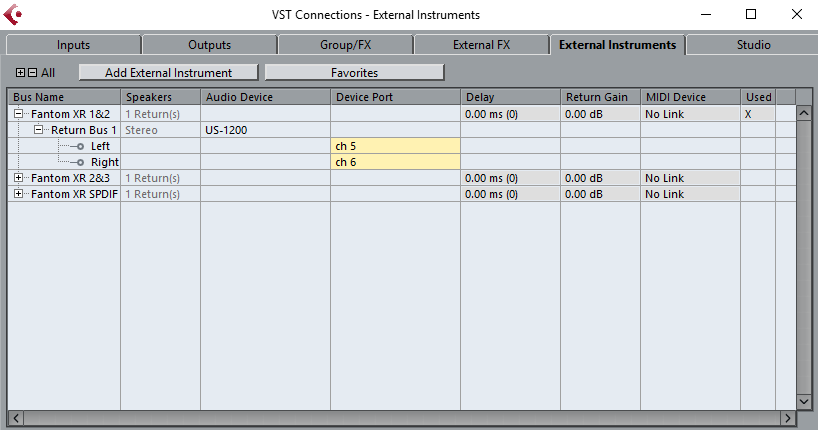Greetings.
If I understand your questions, well, you have many ‘options’, but here is what I would ‘suggest’.
First, lets keep it simple. Make a set of inputs that will live on your mixing console and stay there, while also giving you the full array of options for routing/placing effects/grouping/and more…to the audio inputs that you have your Korg plugged into. This is MUCH better than just making an audio input…as it also gives you FX sends, and so much more.
Tap F4…
This should bring up a dialog for building Audio Connections.
In the Audio connections Dialoge, click the “External Instruments” tab.
Click “Add External Instrument”, give it a name that suits you, and connect a set of inputs to it from your audio interface. In my case, I’m working with a Roland XR, so my stuff is named accordingly in the screenshots. Name it whatever you like 
For now, do NOT link any MIDI ports to this device. You ‘might’ want to do this in the future, if you also happen to install any MIDI modules/patch-lists/etc. that goes with your synth, and IF they work well while being linked in this fashion. More on that later…
In my example below, I currently have a Roland XR unit connected to inputs 5 and 6 on my Tascam US-1200 audio interface. You can see I have other inputs built as well, but since I am not using them right now, they are simply ‘not connected’ to anything at present.
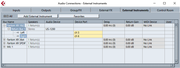
While I’m not using them right now, my XR has more outputs than just the main stereo pair. It also has an SPDIF option. If your Monologue has that stuff as well, and you’d like to take advantage of it…add inputs in your favorite configuration as well. A single instrument CAN have more than 2 inputs…or you can do like I have with my XR, and divide it into stereo pairs so all I have to do is tap F4 and connect them when/if I wish to plug my XR in that way and use them.
Now that you have told Cubase about this ‘external instrument’, and where the audio inputs for it are, here is how to get it into your project, and thus, on the Mixing Console.
You’ll want to add it to your “Instrument Rack”. You might already have it visible in the right margin of your Master Project Window…then again, you might have chosen to hide that panel. Either way, you can:
Tap F11 to bring it up.
Click, “Rack”, then choose, “External Plug-Ins”, and then choose the Korg Monologe.

After doing this, Cubase will ask if you want to make a fresh track connected to the instrument. If you click yes, you can go ahead and create a fresh track that gets added to your project. If you choose No, then it just adds the instrument to the rack.
Now you should notice that you have a new VST Instrument showing up in your Project. You also get a standard audio fader on your Mixing console, with all the goodies that go with it.

If you wish to record the dry audio from this ‘instrument’, then you can create a fresh ‘audio track’, and choose this instrument as the ‘input’. Alternatively, you can also assign your Korg, and ‘other stuff’ to a group and record ‘that’ instead. Well, you have all sorts of options on how you ultimately route things from your mixer into a recording audio track.
From now on, in future projects, you can simply add this set of inputs using the VST Instrument Rack.
If you would like all of your future projects to open with your Korg already set to go, then you could store a ‘project template’ that has all of your favorite instruments laid out and ready to go.
Is this the ONLY way to do it? Not even close. Still, I highly recommend this method. We can get more into reasons WHY after you get ‘this far’. Ultimately, the benefits might be HUGE if we can ALSO track down special MIDI modules for Cubase designed to go with your Korg workstation. These can sometimes provide major conveniences such as detailed drop down patch-lists, special sysex based remote control panels, and more…
Let me know when you get this far, and how it’s working for you. From there I’ll see if I can help you track down a corresponding MIDI module for your Monologue.