Hello. How to control the volume of Sampletank 4 from Cubase ?
Need to assign controls ?
Norbert
How would you like to control it? (Mouse, MIDI controller, MIDI Remote, MCU?)
And for what purpose? (Trimming when auditioning sounds, volume automation, fades etc).
Using a mouse you can just turn it down on screen via the plugin window, of course.
But you can adjust the mixer channels in Cubase. Or you can use the pre’gain’ control on each Cubase channel which will set it post fader. - All of which can be automated or assigned to hardware controller.
Or, you could enable automation within Sample Tank for the volume control and use automation, track quick controls or the new MIDI Remote QC’s to control it. i.e.
Right click the control you wish to add automation for, select “Automate”:

Sample Tank automation is a bit ropey however, if you create automation items they are lost when you next open the plugin - which is super annoying.
You could also pick “MIDI Learn” from that menu, and then turn a control on your MIDI Hardware (CC07 for example), and map via old school MIDI mapping that way.
Personally, if you’re just wanting to trim the volumes to balance it out, I’d use the pre-gain in Cubase, as it can be applied to any track you are focused on.
Most reliable method, and you don’t need to keep re-learning it every time. You can get to it via the eq view on the channel strip, or enable “Pre” section on the mixer rack i.e.:
That’s not suitable if you wanted to create volume automations though, for that you need to map within Sample Tank or the Cubase fader. Gain control is more for trimming/balancing purposes.
Hello,
Thank you for your response but i don’t understand.
Actually what I want to do is just be able to control the volume (and pan) of Sampletank4 from] the inspector of CUBASE. But it doesn’t work. I can’t adjust the volume with the mouse. And I didn’t understand your explanation. Please, could you tell me how ?
Thank you,
Norbert
Oh ok, then that’s easy you can do it like this:
TRACK METHOD
-
Expand the top inspector element:

-
In there are volume/pan controls

MIXER METHOD
You can also do this in the mixer view, if you enable the lower view (Top right of screen):
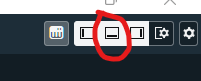
That will open a lower zone in Cubase, and from that lower zone you can view the mixer by selected “Mixconsole” from the tabs at the bottom:
You can also bring up a full size mixer by pressing your F3 key.
Yes i know but when I want to change the volume from the inspector of CUBASE, it has no effect on the Sampletank volume.
Are there controlers to assign in CUBASE or in SAMPLETANK to control the volume from Cubase ? If yes, can you tell me how to assign it ?
Thank you,
Norbert
You might need to explain a little bit more precise what you want to do or where your problem is (e.g. how you set up sampletank in your project, as an instrument track or from the rack), preferably with screenshots.
@skijumptoes has already provided you with pretty much all the options how you can achieve it, if you read the posts.
How are you adding the instrument to Cubase? Using an instrument track is the easiest method, and that is this process:
- Add track button (Plus symbol)
- Select Instrument as the type
- Select “Sample Tank”
- “Add Track”
(Or right click on an empty track panel and select “Add Instrument Track”).
As @fese says above, It’s possible that you’re using racks which could be different if you’re using Sample Tank with multiple instrument channels within one plugin instance?
A Screenshot of your screen with sample tank open would really help. ![]()
1 - Open SampleTank and choose the fader to control.
2 - Right click on the SampleTank Fader and choose Learn.
3 - Move the Cubase Fader (from the Mix Console or the Inspector).
Yes It works. Thank you Danix78.
Thank you also skijumptoes and Fese
I think you just need to assign instruments tracks in the mixer in Sampletank. In the window with the faders there is channel destinations at the bottom of the faders (1 /2 3 /4 5/6 etc). By default all of them are set to 1/2. Set fader 2 to 3/4, fader 3 to 4/5 etc.


