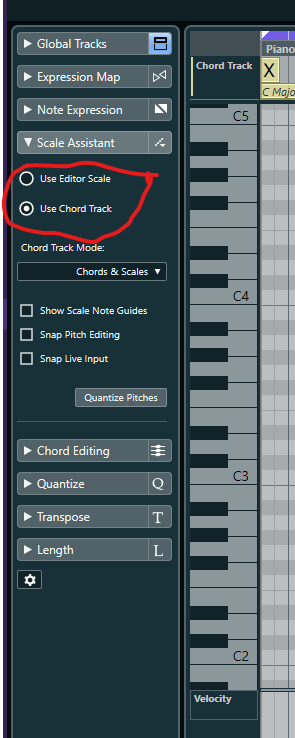I opened a new project and played some chords and use Project → chord track → create chord symbols to create the corresponding chord track, then I select event colour to Scale/Chords, I expect all the notes should be in green (the default colouring for scale & chord). However, it shows light blue only, meaning in scale. Is there something I missed to setup in order to follow the chord track for the colour event? Attached a screenshot for how the project looks like.
That’s weird, just tried myself and same thing. If you go to setup window:-

Are the descriptions blank for the colour codes, too?

It seems as though there’s a bug there as it used to contain descriptions too. I’ve been changing my setup and colour schemes a lot in the past week and clearing out VST2 plugins.
Maybe someone else can help confirm? I don’t really want to have to trash all my prefs. ![]()
Ah, just noticed that the C11 scale assistant appears to over-ride the colours now perhaps?
Setting this to Chord Track fixes the colours:-

Yeah it has been like this since Cubase 11 came out. I’m pretty sure Martin reported it back then and hopefully the description will return with Cubase 12.
I suspect the reason the Colors are not displayed like you expect is because starting with 11 you can have an independent Scale in the Key Editor. And by default this is what Cubase uses. So check the settings here.
simultaneous postings
Ah ok, thanks for the guidance on that. Thought I was going mad as was using the colour grading within the past hour and replicated what the OP had input and couldn’t get any green! lol
I guess scale assistant isn’t used for the colouring by default on audio tracks as was using it on vocals earlier (i.e. variaudio notes, not MIDI notes), would explain that I guess.
Thanks very much I got it working now. There is no way either google or reading the manual or searching forum post that I can get such information on scale assistant. And that option in the Inspector is only visible after clicking on the editor. I did try to search for related options but only found chords in the midi track Inspector… did not notice it changes when clicking to the editor (I’m still quite new to cubase).
By the way, strangely , I do not have the missing text bug you mentioned (also in a very old post). May it’s only missing on Windows version? But my copy of cubase does have other wired things happened like my custom key command suddenly not work. I’m collecting more information on it.

Quite possibly. Unless you are using a version earlier than 11 - where the text was present.
Do you know that you can save your custom key commands in the global properties? Maybe Cubase referred back to the defaults. If you change or add a bunch of shortcuts it is always wise to save them to a personal preset file. You can even take those files to another computer running cubase and have your keyboard-shortcuts at hand.
@raino I’m using the latest version 11.0.41 cubase pro
@Stefan_Wessel
I’m not sure about the scope of the key command, I just set it in Edit → Key Commands and they works across different projects I suppose this means global? My situation is all of a sudden, working in the same project, those suddenly not working. I tried my best to reproduce the problem but I still have no idea how it can be triggered… It could happen just after I create a new instrument track, but I just experienced it once and it work back again after several minutes. I found out that when it stop working, I go to Edit → Key Commands, type in the “Type in Key:” field with my custom key command, Assigned to will no longer show the action I assigned it to, however, in the command/key window my custom key is there in the command I assigned to. Next time when I encounter it again I will take a screenshot. What’s even more wired, I experience once the track colouring tool on the global menu does not work to colour my track, but the track Inspector colouring works.
@raino This is a strange behavior. Have you tried to save the profile (lower right section of the window)? Maybe you should try to save your settings when they are in a functional state and see if, when the problem occurs, you can revert back to the saved version. This may make is functional again. But yes, make it a new topic and mention me, when it occurs again, it might help others too…
It might have something to do with the file paths being off, or not accesible for some reason (folder permissions, external drives., etc.) Also mention on which os you are on…
Yes, it’s not too hard to encounter the scenario where custom shortcuts stops working. Next time I’ll capture a screenshot and create a new thread.
By the way, the note colouring is a bit funny, since sometimes I do not want to quantise all the notes such that it sounds too robotic, some notes may be slightly ahead of the bar where chord changes, especially for those sounds with slower attack I always play them ahead to make them feeling on beat. But the note colouring counts only by the starting point of the note, making those notes which has 99% of the length inside the chord marked out of the chord note but in scale. If there is a mode which determine by the length of the note involved in a chord in the chord track it will be more useful to me. Now maybe a workaround is to move all chords in the chord track a little bit ahead
Yes, you can do this using the inspector with the chord track selected:-
It’s the “Shift Chords” parameter at the bottom of that help page. It used to be called Chord Offset too at one point I think.
You sometimes need to double click the MIDI event to refresh the editor view at the bottom to get the colouring to update after changing it. I normally have -16 set. It’s global to the project.
@skijumptoes Great! That setting is very useful I don’t have to manually move the chords and make the chord track looks ugly. Thanks alot
I think this is one of the most useful settings that many folks are unaware of. In my Templates I have it set to -20 which seems to capture any of my ‘early’ Notes. A similar feature for MIDI Parts would also be useful to let us have Notes that start a handful of Ticks before the beginning of the Part (which can be done now) and have those Notes Play (which does not happen now).
Perhaps i’ve misunderstood a little, but I’m sure that’s exactly what this setting does?
I don’t know what the default value is but I run at 120 ticks and always worked well for me. I remember looking for a way to create anchor or snap points for MIDI Parts which have early notes and found this as a solution last summer.
Don’t have to swap between relative and absolute snap modes, was my issue at the time after I messed a project up re-arranging in absolute mode.
Edit: Oh the default value is 0! This may actually be what you need, these are those times when you remember how great Cubase is. ![]()
No, that’s exactly what I meant. I wonder when that got introduced? When new versions get released there always seem to be some improvements that go unmentioned. Anyway, great to know & will be put to use immediately.
I came from Ableton Live and could not get what Part means… After reading the manual I think it should be what Ableton call a clip (midi clip/audio clip). I’m not quite sure what other DAW will call it. I remember in Ableton 9 the first version I played with midi note will not start if the playback is not before the start of a midi note. Now it seems can also play the note within the middle of a midi note.
To my understanding, in cubase midi parts can be overlapped so why not extend the beginning of the part? How the CC controls values are handled outside a midi part?
Edit: well… but I could understand overlapping could just make thing ugly and harder to manage.
It is a bit counter intuitive - especially comparing MIDI & Audio
Events are the basic building blocks. For MIDI that’s stuff like Note-On, cc values and other MIDI data. For Audio, Events are sections of Audio within an Audio File.
Parts are containers which hold Events.
I don’t know Ableton but I think their Audio Clip is an Audio Event in Cubase while a MIDI Clip corresponds to a MIDI Part. In the pic below the items circled in red are Events and green are Parts.