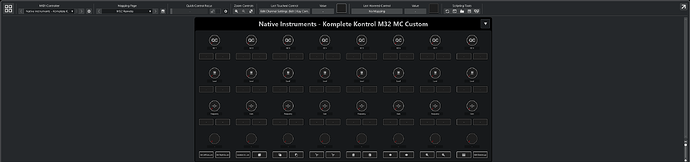Hi, this is a MIDI Remote Script for the Komplete Kontrol M32.
Due to the nature of the M32, I decided contrary to previous scripts I wrote for other controllers, to NOT use the DAW ports of it, but the MIDI Ports.
This unfortunately means that in order for it to work properly, we have to firstly setup our controller to use the very same MIDI messages I use in the script.
On the other hand, this way we’re leaving the original implementation by Native Instrument as is, i.e. we have control over volume/pan etc in our Track/Instance mode and our jog and transport buttons working as before.
Installation instructions
For anyone who is not familiar with editing the MIDI controller knobs, I strongly recommend to read section 9 of its manual here:
We have to create a new MIDI Template, or alter one we already have, and then setup our knobs for each of its four pages (I’m using the terminology of NI) as follows.
First we open Komplete Kontrol in standalone mode, NOT inside our DAW.
Then we click on the MIDI Icon on the top-right corner, so that we can enter the editing mode:

We now either add a new template or use the default one. This template will be the one we should choose when wanting to use our MIDI Remote surface.
In our first page Page 1 we begin from the first knob and set its midi CC to 14, Channel 0, mode Relative.
Here’s how it should look like:
We proceed with knob 2 up to knob 8, and we increase the midi CC value (i.e. we go to 15 up 21) while making sure we keep channel set to 0 and mode to relative.
We then proceed with the next page Page 2 and we keep increasing the CC value for each knob.
So, for page 2, we should have for knobs 1-8 the CCs 22-29.
For page 3, 30-37, and finally for page 4, 38-45.
Our last knob in page 4 should look like this (just to verify we have done everything correctly):
Once finished, we must click again on the MIDI Icon so that our template is saved. This is crucial, if we forget to click this, our assignments will be lost!
We can now close Komplete Kontrol.
Next we have to download the installation file of the MIDI Remote surface from here:
Native Instruments_Komplete Kontrol M32 MC Custom.midiremote (2.5 KB)
Now we can open Cubase and go to Studio→MIDI Remote Manager and click on Import Script.
On the file browser that opens, we have to select the installation file we’ve just downloaded.
If everything went well, the M32 should be automatically recognized and we can now see its surface on the low zone of our project window. If however it is not automatically recognized, we can select it by the MIDI Remote Window (Native Instruments→Komplete Kontrol M32 MC Custom) and set the proper ports (Komplete Kontrol M32 MIDI).
Here’s how it should look like:
We can open it in a separate window so that we can see better what’s there:
As we can see now more clearly, the surface is a bit weird.
For each page we previously setup for our M32, we have 8 knobs and then 16 buttons right below the 8 knobs.
The script comes with preassigned values for all pages which can be totally altered by the user:
-
Page 1 → Focused Quick Controls,
-
Page 2 → Send Effects Levels of the selected track,
-
Page 3 → Frequency & Gain for the 4 bands of the selected track, and finally,
-
Page 4 → Some commands assigned to our knobs’ turns (left and right). This means that if we turn a knob left or right a different command is executed.
Now this last page explains the presence of buttons below our knobs. Each set of these buttons correspond to the left/right turn of the knob above. And they are fully assignable by the user (as the knobs are obviously). However, please note, that if we assign a set of these buttons, we should really remove the assignment (if set) from the corresponding knob, otherwise we will have both the action assigned to the knob, and the ones on our buttons, triggered at the same time.
Please don’t forget that in order to use this surface, we have to set our keyboard to its MIDI mode, by pressing Shift+(PLUGIN/MIDI), since we’re not using the keyboard’s DAW mode.