Actually, you can create an AutoHotkey script (I recommend version 1) for easily switching between themes. AHK is a great way to create a series of actions that can run in a sequence, just by pressing a specific key (with Ctrl / Alt / Shift modifiers or as a standalone key).
You can use something called image recognition, that is, you create a screenshot of an interface element that AHK can recognize and then it can be used to take the mouse cursor there and click it.
Even though a lot of people might frown upon it, ChatGPT is great for helping with making a script like that, as long as you describe exactly what you need the script to perform. And then you can modify it for your liking.
I already made a script that double-clicks on this element of my GUI to maximize / minimize the Audio Montage, since there doesn’t seem to be a native hotkey to do that.

In your case the pseudo code would look something like this:
1). Press the hotkey for Options/Settings

2). Click on Audio Montages button

3). Click the Style tab

4). Click on the themes dropdown menu
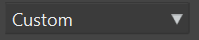
5). Use arrow keys to pick either Dark or Light Theme
6). Press Enter, then ESC
You can do the same with Global > Display > Theme, to change the overall WaveLab theme.
But the challenge with image recognition is, that when a button is pressed down, it might look different from when it isn’t pressed down:


And also, that same button will look different on Light Theme. In that case, you can either make an IF statement (if that image is not there, try the next one, or the next, etc.) OR you can use screen X and Y coordinates, that bypasses image recognition entirely.
Let me know if you need any help.





