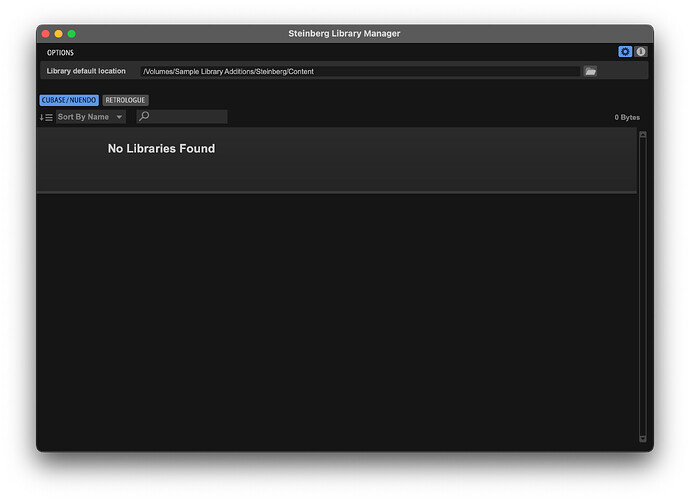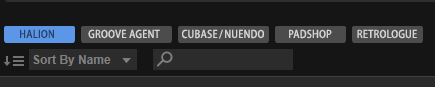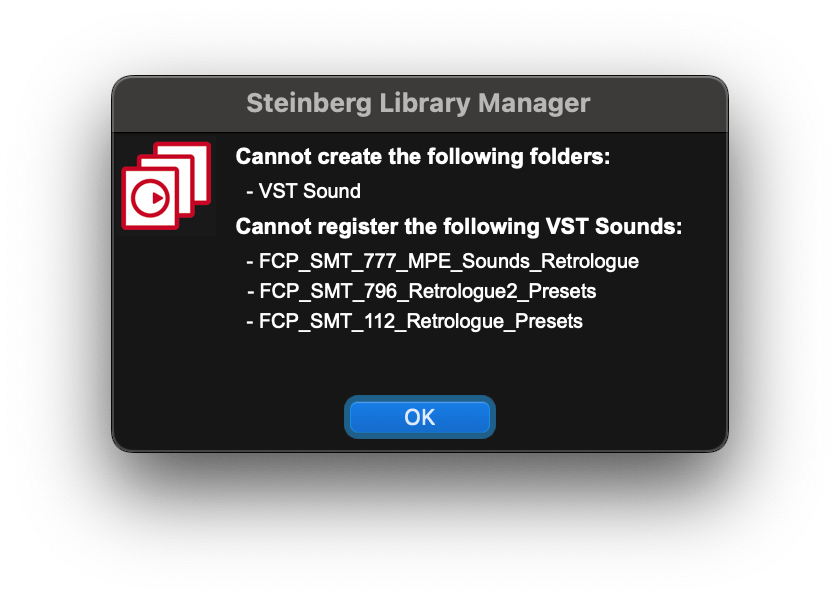Hi everyone, I’m perplexed and frustrated with download manager at the moment. Everything’s been working fine for me but then I had trouble installing some new libraries I picked from the Steinberg site. The download completes and installs to my external drive where all my other libraries are. However, the Library Manager states ‘No Libraries Found’.
I’ve gone to where the libraries are installed and clicked on one of the .vstsound files. The scan completes but it still says that No Libraries Found, yet they appear in Cubase/Halion perfectly fine.
Anyone got a solution for this as it’s very frustrating. I’m on a Mac and both Download Assistant and Library Manager have full disk access set in the Privacy & Security settings.
Update - and now I get the dreaded 'Cannot create the following folders:
-VST Sound
I really don’t want to go through the whole support ticket experience again. Took them almost a month and half following a ticket I raised about a purchase.
Any thoughts/ideas would be welcomed.
Hi,
Double-check, the MediaBay component is up to date, please. To do so, quit all Steinberg products, start Steinberg Download Assistant and let it (automatically) download the latest MediaBay component.
Thanks Martin, followed those steps and still no libraries showing in the library manager.
Interesting thing I’ve noted. When the library gets registered it automatically overwrites the file and turns it into an alias.
I’ve copied the .vstsound to the external drive and double clicked it. I’ve tried all three options, Defaul Location, Path and in Place. Even tried unchecking ‘Keep Installation Files’. All of them create an alias and delete the actual sample library. I think this is the issue but I haven’t a clue on how to fix it.
Hi Adrian,
I’m supposing you haven’t created any Symlinks on your Mac for any other folders where it could have accidentally created a Symlink for one directory too few or too far down the path.
In your screenshot above, you have two tabs: “Cubase/Nuendo,” and “Retrologue.”
Whereas mine looks like this:
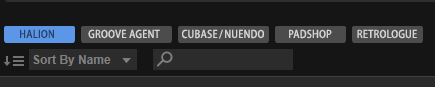
If you click on the Retrologue tab up there, what content do you see listed, if any?
Interesting that I don’t have one for Padshop. My retrologue one is also blank even though banks are installed.
I’ve also redownloaded the library and the install just makes alias’ rather than moving the sounds to the folder. It’s all very odd.
Not to take the following step as a permanent fix (only during troubleshooting), but I would now suggest setting your Steinberg content library to your internal drive, on your desktop, or some place totally random but easy to locate. Then install just one library item, such as a Retrologue add-on or whatever, just so that we can test if it shows up.
If it doesn’t show up, we have eliminated the idea that a symlink is accidentally affecting your content library, since we moved it somewhere else.
If it does show up, we’ve also gotten closer to resolving the issue, so either way, it’s good info to have.
One other thing I thought of: The content library might have lost user permissions, so it creates an alias where the alias has permission for that location but not the content. This is far-fetched, but we’re troubleshooting here.
To resolve, try to repair permissions on your content drive via Disk Utility.
Something has really got messed up with my download manager. I download the standard retrologue preset pack and it installs them to my external drive but doesn’t register them. If I move those files to the Steinberg content folder on my internal drive, click them, they register and appear in my library list. No aliases are created.
I’ve tried nuking the install of download manager but it seems to be remembering settings somewhere. I have deleted the preferences folder for the manager as well but to no avail.
Now time to do the external disk repair via disk utility
Ah sorry, forgot to say that I did that.
2 Likes
Ok, here’s the most obvious solution I can think of:
Create a brand new folder on your “Sample Library Additions” volume, copy the files over to this new folder, then delete the old Steinberg content folder. Then create a new folder with a slightly different name (such as “Steinberg Content”, instead of “Steinberg\Content”). This will trick whatever symlink got accidentally created, or whatever path the computer is expecting somewhere.
Then, you’ll go into Steinberg Library Manager again, and point to this newly created folder. I think it will work. 
Some progress, the link seems to have been broken as I now get this error:
I’ve ensured the new folder is writable by everyone and not just the user account.
Really appreciate your help with this Steve.
1 Like
My pleasure.
Is “VST Sound” the name of the new folder you created to put the library files in? I’m trying to figure out why the Library Manager is telling you that it cannot create the following folder when it should have already been created manually. It reads as if it’s trying to create the folder itself, vs you pointing it to an already-created folder.
Can you confirm what I’m seeing, and what is happening to achieve this prompt?
The folder path is ‘/Sample Library Additions/Steinberg Content’ no other sub folders. I’ve put the path the same in the download manager - ‘/Volumes/Sample Library Additions/Steinberg Content’ so I don’t know why it’s trying to create a VST Sound folder.
Ok, so that must mean that “VST Sound” is a folder inside the Steinberg Content folder. Take a peek inside your content folder and inside that VST Sound folder, and see what’s in there. I suggest deleting the stuff in there, then reinstalling the stuff from download assistant to the new Steinberg Content folder. Those three things listed in the screenshot are likely inside that VST Sound folder. If you want, simply drag them out of that folder and into the Steinberg Content folder that you just created, basically moving them up one directory. Then delete the folder, then let me know the status at that point. Eventually, we’ll take the nuclear option, which will fix the issue for good. But that’s the last option we’ll reserve for later. 
I’ve emptied the whole folder so there’s nothing in it, same error message. I’ve created the VST Sound folder and still get the same error message. All permissions are set to read and write. I’ve also checked the privacy & security and that is still on full disk access.
It’s interesting because when we attempted a new directory on your system drive, the issue was resolved. That tells me that we’re dealing with the disk itself, or the permission to access it, even if it seems like it’s repaired.
What version of MacOS are you using? Also, you’ll need to restart you computer before those disk repair actions you took will take affect.
Go to System Preferences–>Security and Privacy, then click the lock icon and type in your password to unlock it. Then go to the Privacy tab, then scroll down to “Full Disk Access” and click the + symbol to add Cubase 14 to the list. Although I have Cubase listed on my Full Disk Access list, I don’t have a checkmark next to it and mine works OK. But this might force the permissions to fix themselves, even the box becomes unchecked later (like mine is).
Restart and let me know the status.
Thanks for all your help Steve. I think you may have cracked it for me. I went into the Privacy & Security settings. All the switches were on for full disk access, so I took a punt. Turned them all off, rebooted, turned them all back on and rebooted again. What do you know, it worked.
I’ve taken a little while to reply as I’ve had to redownload everything, but everything is working again and I am so relieved.
Thank you once again for your help and your patience to see this through.
1 Like
Awesome!! So glad to hear everything is working again.
1 Like