+1
Whoah. Reaper puts Cubase deeply to shame with what that video shows (as does Pro Tools, but not to the degree of Reaper). Things like that speed up work by so much it’s not even funny.
+1
Whoah. Reaper puts Cubase deeply to shame with what that video shows (as does Pro Tools, but not to the degree of Reaper). Things like that speed up work by so much it’s not even funny.
+1
Exactly - it is 2019, Cubase is at version 10, Stephen Hawking and Stan Lee are no longer among us (R.I.P.), One Direction is no longer a thing (which I personally don’t mind) and we still don’t have a Smart Tool.
Dear Steinberg developers - its time to make Cubase great again…
+1000 for Reaper’s Mouse Modifiers concept implemenation in Cubase plz.
It’ so utterly powerful for fast edit workflows.
Read carefully Steinberg please!
We need SMART TOOL not New Colour Tool ![]()
Smart Tool would definitely be a great improvement, but I wouldn’t mind a more elegant implementation of the Color Tool (current one feels clumsy to use).
+1!
Very old request…just a remainder, Steinberg. We are waiting…
workflow with clip gain and smart tool
this simple and intuitive solution for many pros is ground breaking for choosing DAW (where time is money) and also crossgrade-stoper to jump to another ship…
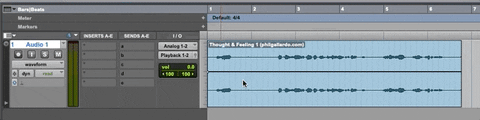
we are changing gain
by keyboard shortcuts:
select range + CTR+Shift+UP/Down
by mouse & keyboard:
select range + CTRL+Shift+MouseWheel
by mouse (smart tool):
select range + up/down you mouse cursor over gain line
by gain icon in down left clip corner (small fader appears - elegant solution IMO)
In mean time in Cubase PRO/Nuendo: we have to separate clips and use gain control on each one or use pencil to draw gain line
I know that we have almost similar way to control volume line on automation track but:
Clip aligment is great function your introduced in C10. This is the path you should go IMO.
So please listen more, do not overcomplicate simple things, simple solutions are usually the best.
And lastly, If you make new version please made it fully realy working not half-working. Because we pay you fully real money and not half-fake.
all the best
Yea - this thing exactly… when I switched from Pro Tools to Cubase, I was quite disappointed/frustrated about, how clumsy the audio editing in Cubase is. Yes, there is a clip gain functionality (via Draw tool) in Cubase, but it is hard to use, because it is underdeveloped.
I would gladly upgrade to the next Cubase version, if it will include editing/mixing workflow improvements (like a smart tool, channel colors, improved sends, dual-mono plugin mode, etc.) and a proper HiDPI implementation, not new “groundbreaking” (and DAW-breaking) features.
Like most users, I just want convenience and speed in the basic editing/mixing functionalities, that are performed hundreds of times per day, not new shiny features, that don’t work properly and/or make a very little difference to improving the music/audio making experience.
There is no way I am going back to Pro Tools’ limited track count and its “fabulous” subscription scheme, but spending money on the last 2 Cubase upgrades left a bitter taste in my mouth (I did like the added inserts, DOP presets and latency monitor though) and made me look at some other DAW options… and I have to admit, that Studio One looks very sexy these days ![]()
Please let us position the cursor ANYWHERE just by clicking…having to use Shift+Alt is awkward and a waste of time
Yes we need smart tools all around, in all areas of Cubase to improve workflow and remain competitive with other DAWs.
Only reason I can think of them not doing it is that it’s a higher effort than we imagine. I say 10.5 should be workflow focused on smart tools.
Create a smart tool Epic and start with the Key Editor. ![]()
+1 Here, too
The Smart Tool must be implemented soon! It speeds up the workflow a lot.
Cubase and Nuendo are the only ones of the big market players that still don’t have the Smart Tool.
Greetings
you can either change it - I changed it to command + click -
or enable Edit mode under “Transport” > that way Cubase works similar to Pro Tools.
For a Smart Tool, I want more than just a select+range cursor, and not just a tool for audio, but one for MIDI, automation, etc. These are just suggestions (probably combined from other DAWs I use), but are meant to be examples of the kinds of thing a good smart tool would do and how it could be done.
Also, Cubase already does some of these. I’m just trying to be thorough.
So for audio [for example]:
For MIDI Clips:
For PRV notes:
For automation/CC data:
+1
plus one