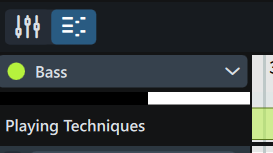Is there any way to select a single note and input a specified numerical velocity (typing a number, rather than drawing)?
This would make editing a quicker, more precise process. In the course of a long piece I would be able to remember particular numerical settings which apply in certain circumstances (say, for example, the cello, at forte, with an accent, always needs a little boost).
I have only been able to find velocity info by positioning the pencil tool over a note in the velocity lane, but this actually only displays the position of the cursor itself, so depends on very careful placement. Perhaps I’ve missed something, (I usually have!) or is this simply not currently an available facility?
1 Like
Yes, you can do this via the Properties panel in Write mode. Select the note, and in the Properties panel, activate the Velocity property and specify the value there.
Thanks, Daniel. I can see that activating Velocity in the Properties panel enables a value to be input.
But, as far as I can see, it doesn’t actually display the default velocity information from which to “deviate”. So in a series of notes with dynamics (eg. ppp,pp,p,mp,mf,f,ff,fff) they are all displayed as value 64. Whereas, when viewing the same notes in the playing techniques lane the ascending velocities are visually displayed as increasing bar heights. (Additionally, for example, the addition of an accent is immediately reflected in the height of that bar.)
So is there a way to actually view the velocity of a given note? (Apart from the potentially inexact method of placing the pencil at the top of the bar as described above).
1 Like
There’s no way to view this in the velocity editor directly at the moment, no, but in the next version of Dorico a numeric read-out will be added to the editor header at the left of the velocity editor, which will show you the effective value for a selected note.
3 Likes
Thanks, that’s good to know.
Velocity values may not be visible until you change your screen layout: For anyone who might find this helpful, the MIDI velocity value referenced by @dspreadbury above, at least in 5.1.8x on Windows, was hidden in Dorico’s default configuration on my (laptop/landscape-style) monitor. To see the velocity value I had to vertically enlarge the Playback Techniques bar/frame, or whatever you call it, in the key editor at the bottom of Write or Play mode. (The manual isn’t especially helpful here: “You can also set the same velocity for all selected notes by changing the value in the value field in the editor header,” seems wrong, since the value is to the left of the graphical area that displays the MIDI notes, not above—it’s not in what I would call a header.)
Reminder to me to review: Is this pointless? When does a specified velocity produce any change in volume? Dynamic markings override and make irrelevant edited MIDI velocities, even when I assign the instrument to an expression map that uses only velocity for dynamics—seems to be so, anyway.
Details for reference:
-
Go to Play or Write mode.
-
Click the key editor button. In Play mode it’s at nearly the far left, just below the Track Inspector/VST and MIDI section. In Write, it’s the 6th button over beneath the music.
-
Beneath the key editor button and above the Playing Techniques dropdown, select the Player whose notes you want to work with.
-
Below that, choose Velocity from the Playing Techniques dropdown.
-
Now if you don’t see a numeric value below Velocity, like this—
—increase the height of the velocity editor by dragging up on the border between Playing Techniques and Velocity, using the double-arrow mouse pointer. Or you can drag up on the whole key editor section, which pulls the Playing Techniques part along for the ride.
I believe the key editor works the same in Write and Play modes, even in D5. The same spin box with current velocity is available in both modes.
1 Like
Thanks so much for the correction and will edit my post if I can. So many buttons. Missed it since it’s not in the same place.