I tried to setup my midi device fader to control the tempo track like I do for volume etc… with other tracks (through generic remote in studio setup)
It doesn’t seem to be possible.
Any idea or workaround ?
it seems to be an old story…
thinking about it twice, this is actually not that obvious from the functional point of view, as the tempo track have most of the time many events. Therefore, there must be some logic to address where (events or regions of events) to change the tempo.
I’ve tried playing around with macros (I don’t have so much experience in Cubase programming…), one can select a region of events in tempo track then with the mouse, can use the Tempo Event Editor to change tempo : I was expecting to be able to assign a HW fader to these commands…
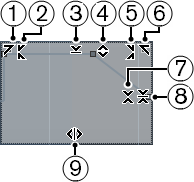
This should be a basic feature I think…
Very simple check, with a macro I can assign commands to select tempo events, then use command add up or down to change the tempo with a fader, but not as a volume… it either goes up or down, so you need 2 faders… this limitation is really silly…
Setting up a midi controller to change the tempo in Cubase
This a more protracted explanation of what to do, previously mentioned by user ‘ebsyol’
-
Create a macro - Go to top menu in Cubase >> click on edit >> Key Commands
-------> Click on ‘Show Macros’ >> click on ‘New Macro’ >> double click on your new macro and give a meaningful name e.g. ‘change tempo’
-------> Search for Tempo in the commands list and keep searching until you find ‘Open Tempo Track’ make sure it is selected >> Click on ‘Add Command’
-------> Search again for ‘Select’, keep looking to find the entry ‘Select All’ it is in the Edit folder, make sure it is selected >> Click on ‘Add Command’
-------> You may want to assign a keyboard short cut to your macro
-------> Click on ‘OK’

-
Assign controls on your remote controller (I used my AKAI MPD32)
-------> Click on Studio in top menu >> Click on Studio Setup >> Under Remote Devices, select your remote device, mine is ‘Generic Remote’ - note you may have to add your own if you haven’t yet (use the plus button at the top of the menu in the studio setup window and select your model, if you can’t find it use Generic Remote, you will have to configure your controls,their midi channels and controller messages yourself, depends on the capabilities of your hardware)
-------> In the bottom half of the window (show in the image above) select the control you want to increase the tempo with >> click on value in the Device column and change it to ‘Command’
-------> In the channel/category column choose ‘Navigate’
-------> In the value/action column choose ‘Add Up’
-------> Click on ‘Apply’
-------> The last four steps will need to be repeated for another control that will be used to decrease the tempo, this time you will choose ‘Add down’ in the value/action column. -
Assign a button to run the macro from your controller
-------> For convenience you can assign a button on your controller that will run the macro, then you can use your tempo controls to increase/decrease the project tempo.
-------> Open the Studio Setup (like in section 2 of this instruction guide), choose your remote device
-------> Choose the button you want to use >> choose the ‘command’ option in Device column
-------> Choose ‘Macro’ in the Channel/Category column
-------> Choose ‘THE MACRO YOU CREATED IN SECTION 1’
-------> Click on OK
Hope this guide is useful to anyone looking for a solution (not a great one but something that kind of works).
Just to mention as customer purchasing and using Cubase since the days of the Atari ST - Steinberg, pull your FILL IN HERE WITH AN EXPLETIVE OF YOUR OWN PREFERENCE finger out and implement a control set of functions make live tempo changes possible via controller.