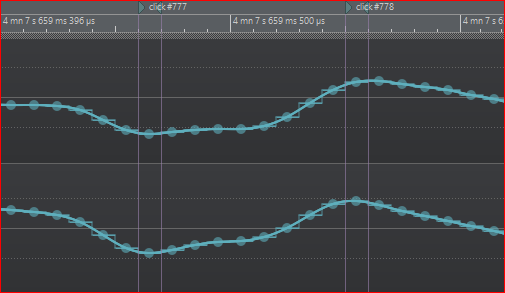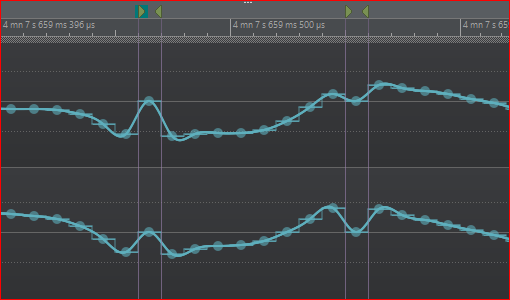I must say that I’m also underwhelmed with WaveLab’s spectral repair. Yes, it’s far better than your average DAW but the other day I was working on a project all “in the box” in WaveLab and heard a click.
I decided to see if I could fix it in WaveLab without using RX. I couldn’t get anything to work or make sense and the detection said it didn’t detect the click. So, I just opened the file in RX, did the fix, and replaced the file in my montage.
The reason I don’t use WaveLab spectral editing much is that because I use REAPER for my analog processing (due to WaveLab’s limitations there, I alsoI do my spectral repairs in REAPER with RX as REAPER’s external editor. It’s very fast to highlight a problem section, have a copy of that section open in RX, do the fix, save/overwrite the audio file (no RX file needed), toggle back to REAPER and move on.
It allows me to quickly spot fix any issues, and in REAPER it leaves a visual trail of where all the edits were incase a new mix file is involved.
Plus, I can easily toggle back to the original audio if I do not like a fix that I did and want to start over.
I’d really love to see a way for WaveLab to send files or copies of small sections to an external editing app, and have access to the old and new sections.
As of now, if I’m working exclusively with WaveLab, I usually build the montage, get things dialed in and get a feel for any noise/clicks/pops that are present.
Then I open all the files in RX, make an RX doc and fix all the noise/clicks/pops and other issues, export new files with all the fixes, and then use the File Replace feature in my WaveLab montage to populate the montage with the fixed RX versions.
Again, I think WaveLab spectral repair is of course better than nothing (what you get with Logic, Pro Tools, Cubase, Studio One etc., but I think RX still wins because it’s a specialized tool and it would be great to have better integration between WaveLab and RX. RX Connect is not good either.