I think I really tapped into what will speed up Cubase.
It’s - incredibly - important that a DAW gets in the way as little as possible between what the user wants to do, and what the end result of a task should be. Otherwise, less music is being made in the world.
I’m going to do my best, to only focus on basic-core-rudimentary function.
Please vote to support this workflow enhancement

![]()
EDITING
_ -![]() A.)
A.)
SELECT/RANGE COMBO TOOL - Further Expansion
Currently in Cubase, By default, the ‘Object Selection Tool’ changes to the ‘Split Tool’ when you hold modifier
This remains true when Combine Object/Range Tool is enabled, and remains true regardless of where the mouse cursor is placed as shown here:

The enhancement, is that when this alt-modifier is used, and the mouse cursor moves to the top half of the event, it becomes ‘Cut Head’ if top left from center, and ‘Cut Tail’ if top right from center.

_
![]() B)
B)
Select/Range Combine Tool: Preferences: Disable Range Selection Per Track Type
Overall, I’m liking the Combine/Smart Tool but - I really don’t need it for certain track types, specifically for me - Marker Tracks. I never use Range on Marker Tracks. It’s a bit annoying when you go to select a marker on a marker track and it does a range selection.In Preferences, the option to be able to decide if certain track types will ignore Range Selection on the combine tool may be a nice option.
_
![]() C)
C)
Select/Range Combine Tool Issue
Select Events Under Cursor Negated by Combine Tool
under a slight of circumstances, ‘Select Events Under Cursor’ will be negated.
This occurs when:
-Combine Tool Enabled
-Range Selection has been made
-Command ‘Select None’
-|negated|Select Events under Cursor
I feel like the protocol should be that if there - is - no - selection - made, ‘Select Events Under Cursor’ should always work. This way for example,
If I make a range selection edit (like ‘Fade To Range’), I can then hit Shift-A(Select None), and then Alt-A(Select Events Under Cursor) very quickly to change modes/do different tasks.
Additionally, if a Range - - is - - selected, you could debate in your dev offices whether or not this should disengage Range Selection and switch to Object Selection - - OR - - Should it extend the range to the entire event start to end (which I’m not sure would have too much utility in the real world other than maybe positioning things for a ‘Fade To Range’ command execution).
Just a further note on this, ‘Auto-Select Events Under Cursor’ is also negated if Range Selection had previously been used, despite there being no current/active range selection. Again, I think the protocol should be that, if there is no current range selection, it defaults to object selection so that ‘Select Events Under Cursor’ and ‘Auto-Select Events Under Cursor’ behaves as normal.
_
![]() D)
D)
RANGE SELECTION MODIFIERS - Quick Delete / Quick Crop
As it stands, there are a couple modified behaviours of Range Tool:
-Modifier (for me alt) held before range selection - select across entire project/all tracks
-Ctrl - negate snap
-Shift+Click - extend range
-Ctrl+Click - extend range negate snap
Proposed feature request is - Engaging modifiers while selection is mouse-click-held that either, delete, crop, or fade.
-Click and hold mouse button, make range selection - do not release mouse button
-Press and hold Alt modifier
-Release Mouse Button - Delete Occurs

-Click and hold mouse button, make range selection - do not release mouse button
-Press and hold Alt+Shift modifier
-Release Mouse Button - Crop Occurs

-Click and hold mouse button, make range selection - do not release mouse button
-Press and hold Shift modifier
-Release Mouse Button - Fade To Range Occurs

-Click and hold mouse button, make range selection - do not release mouse button
-Press and hold Ctrl+Shift+Alt modifier
-Release Mouse Button - Zoom to Selection Occurs!

Someone with a Mouse that has extra buttons, could do all these processes with one hand using said mouse, if they assign ctrl, alt, shift to those extra mouse buttons.
THIS IS DISABILITY ACCESSIBLE
FADES
_
![]() E)
E)
Drag-Modifier Fade Modes
As it stands:
Standard Click Drag = Relative Limited
meaning, once one event runs out of fade room, the rest can no longer be adjusted
Feature Request:
Click+Alt+Drag = Relative Compressed
Click+Alt+Shift = Absolute (Equal length from start/end applied to all selected events)
_
![]() F)
F)
PLEASE FIX
"Dueling" Fade WindowsThis is one of those small things that aggravates me to no end

_
![]() G)
G)
COPY / PASTE FADES
‘Copy Fade’ / ‘Paste Fade’ functions. could be used in certain instances but one use case is a macro to ‘Bounce Events Keep Fades’
-copy fades
-remove fades
-bounce event
-paste fades
_
![]() H)
H)
Key Commands for Fade Presets
it would be great to have 1-9 fade types that are key binded, and or, Fade Preset names show up in Key Commands window (like PLE presets do for example)
_
![]() I)
I)
Fade Editor
old former version graphics but still relative
The Fade Editor is ancient and really, it functions as good as a fade editor needs to… But there is actually room for major optimizations.
Auto-Apply Changes
First off, there needs to be an option for ‘Auto-Apply Fade Changes’. There’s no reason I should have to hit apply every time I adjust the curve. Sure most people don’t spend much time designing their fades default to straight linear line, but if one is having to do corrective fades, or works in post production, SFX design, etc - it’s mighty annoying.
Additional Fade-Editor Features
-a/b
-Separate Project Presets and Global Presets (tree menu)

This would speed things up significantly, having a way to quick set fade starting and end points. You could make these settings also accessible via info-line, and or, a ctrl/alt/shift modifer on the event fade-drag-point.
_
![]() J)
J)
Key Command Hotkeys for Fade Types
All of the curves could have key commands, so that the fade editor windows doesn’t even have to be opened.
_
![]() K)
K)
Access Fade Types directly on Events
Right Click on fade-drag-point should being up fade selection menu (example taken from Vegas)

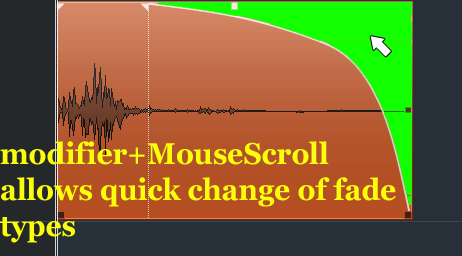
some sort of multi-modifier (one that doesn’t interfere with zoom or horizontal scroll) that becomes available and highlighted when the mouse cursor is within the fade range for the event, allowing the user to scroll through the fade types.
You could additionally, have a more complex modifier like ctrl+alt+shift+scroll that changes the contour average of the fade.
And the same could be done with Crossfade type selection

_
![]() L)
L)
IMPROVED 'SNAP TO EVENT' VISIBILITY
This is a recurring annoying for me, it can be hard to discern sometimes, what event is actually being snapped to. You may be wanting to one particular event without noticing there is another event somewhere else in the project that is offset by a small amount of which you have accidentally snapped toDepending on how small this offset is and to what level you are zoomed in - you may not notice. This can create a headache if you are for instance, snapping Cycle Markers to events for export, then do you export only to find out they are cut short.
Obviously, this is somewhat on the user to double check and zoom in, but, I thought of a solution that could avoid this time consuming, repetitive zoom-in-double-check.
Highlight the events that are being snapped to
_
![]() M)
M)
PASTE TIME RELATIVE TO CURSOR (To be used in conjunction with for example, 'Global Copy'
This combo paste command would be useful for when wanting to ‘Global Copy’ an entire section of the song, and paste-insert it in another section while having the lead ins to that section just before the start of the bar.

DIRECT OFFLINE PROCESS
_
![]() N)
N)
Preference: Disable Plugin Inserts after Dragging into Direct Offline Process
i routinely do this - get a mix started on the inserts, then drag to DOP, then hard disable the inserts.
less clicks if it disabled automatically.

_
![]() O)
O)
Master Bypass
Master Bypass,
compares the total sum of process (the final process in the chain) with the original file, no processing delay - it just flips between the original file pre process, and the final process file.
_
![]() P)
P)
Dry/Wet Mix
Would allow one to blend in the original file, great for sound design._
![]() Q)
Q)
SHARED COPIES: Better ways to make accessible
I think, I’m pretty sure, one of the if not only ways to get a ‘Shared Copy’, is to use the ‘Repeat’ command, which sort of only applies to one situational workflow scenario of duplicate-looping an event successively. That leaves out a lot of scenarios.
1.) Paste as Shared Copy
-‘Paste as Shared Copy’ initiates the event(s) being pasted as well as the original events being copied from, as now shared.
2.) Initiate Parent Copy
-Initiate Parent Copy allows a user to select one or a group of events, and assign them all as Parents, in which any copy or duplication of them thereafter, will be a shared copy.
_
![]() R)
R)
SMART SNAP
click on a handle to begin your drag and you hold your click, you then move your mouse to what it is you want to snap to (it would need to be visible on your screen)this would save me a lot of key command presses/clicks, as sometimes I am very back and forth between Event snapping and Grid snapping.

During your drag/resize, you could position the mouse over other events on other tracks, a ruler track, or the top most main locator timeline for grid snap and or locator snap.
I’m still pondering the protocol for this, but that would be best for people at Steinberg to deliberate. But I think potentially, this could work even if Global Snap is turned off. ie, this would be an “Always On” feature (but an option in preferences.
So essentially when this on, and you are click-hold dragging event size, once the mouse leaves the track/channel area of the event being dragged, then this smart mode engages.
This means, that even in Global Snap is on, and set to Grid, it will be ignored and or combined with Smart Snap when the mouse has been moved to be hovering over other tracks/channels with events to snap to, or ruler, or top locator ruler.
This is very handy because someone could have multiple ruler tracks with different time/grid displays, and just hover the mouse over them to snap to that particular ruler. :ugeek:
_
![]() S)
S)
SPLIT TOOL: ELASTIC SLICE
Obviously if you’re doing 8 relatively uniform tracks, it may be quicker and easier to select them then make the perfectly aligned cut.
But if you’re just quickly editing two tracks? Or you need to make a diagonal cut across multiple tracks?
Just click-hold the cut on the first track which sets the cut point, and then drag down and release on the second (or multiple) other tracks.

_
![]() T)
T)
Dual Track/Event Split
_
![]() U)
U)
EDIT-GUIDE-CURSOR FOR RANGE TOOL
The Split Tool has a Guide-Cursor that goes the entire project vertical
Range tool should also have this (click picture for expanded view)

_
![]() V)
V)
BOUNCE EVENTS SEPARATELY
![]() edit 1/07/2021 This would be a new function w/ keycommand, not an override of current Bounce
edit 1/07/2021 This would be a new function w/ keycommand, not an override of current Bounce ![]()
Bounce selected events separately so that they don’t become one big event.
This is useful when:
-Different pitch shifting amounts have been utilized across multiple events
-rendering fades, gain
-renaming files
-ARA2 across multiple events you want to bounce, but keep events separate
-Direct Offline Processing across multiple events you want to bounce, but keep events separate

Why Render In Place can’t be used for this is:
a.) Requires Set up, selecting parameters, pop-up window
b.) Renders channel settings
c.) Creates new tracks
_
![]() W)
W)
**Track Selection Follows Event Selection - additional sub-preference: 'SELECT LANE ONLY**
When ‘Track Selection Follows Event Selection’ is on, and people are working within the Lane editing system, selecting different events on different lanes always selects the channel when I would sometimes rather it only select the lane.
It would be great to have a preference with key command that can change this.
This is because certain editing commands won’t work as intended by the user if the channel keeps being selected. Example:
‘Select All On Tracks’
Selecting an event on the lane, does not solely select that lane but also the channel/track, thus not being able to use ‘Select All On Tracks’ for only the lane of the track

In this example, I do the same thing, but this time click on the lane before executing the ‘select all on tracks’ command, which selects only the events on that lane (despite also reselecting the track/channel, it doesn’t select events on the other lane)

_
![]() X)
X)
CLEAR RANGE TOOL
Range tool has a sort of last-selection-history that is independent of the Object Selection/Sizing Tool, in such a way that if you make a range selection, and then switch to the object selection tool and make a selection with it, and then switch back to the Range Tool, the previous range selection will still be where it last was prior to switching the toolsThat is fine, and even useful sometimes, but, it gets in the way of macros sometimes, especially if you are one to work regularly with ‘Track Selection Follows Event Selection’ engaged.
A simple ‘Clear Range Tool’ command/function that could be added to macros would be helpful.
Unfortunately, ‘Select None’ isn’t useful in this case, because you have to switch to the Range Tool before you can use it, in which case then the problem has already occurred.

_
![]() Y)
Y)
RESET SNAP POINTS (SELECTED EVENTS)
PLEASE SEE THIS THREAD:
FOLDER TRACKS/FOLDER EVENTS- Expanding the Ability of Editing
_
![]() Aa)
Aa)
Fade Handles on FolderEvents - Affects all events within FolderEvent Range
Regular Click/No Modifier + Drag = Relative Limited (Once one event runs out of fade range, all events no longer fade futher)
Click+Alt+Drag = Relative Compressed (All Events will continue to fade in/out irregardless of each individuals limits)
Click+Alt+Shift+Drag = Absolute
![]() edit 1/07/2021 FolderEvent Fade Handles wouldn’t have a fade line like events, instead, the FolderEvent fade triangle would operate like a continuous rotary control
edit 1/07/2021 FolderEvent Fade Handles wouldn’t have a fade line like events, instead, the FolderEvent fade triangle would operate like a continuous rotary control ![]()
Note: Because some of these modifiers are used for other things, it would have to be programmed so that either these modifiers apply to fades only when the mouse is hovering over the fade triangle, or, after a fade has already been click-grab initiated.
_
![]() Ab)
Ab)
Modified-MouseClick on FolderEvents - Selects all events within FolderEvent Range
Double clicking on a folder event currently opens up Editor in which all events that were within that folder-events range, will show up in the editors ‘Parts List’ as seen here:
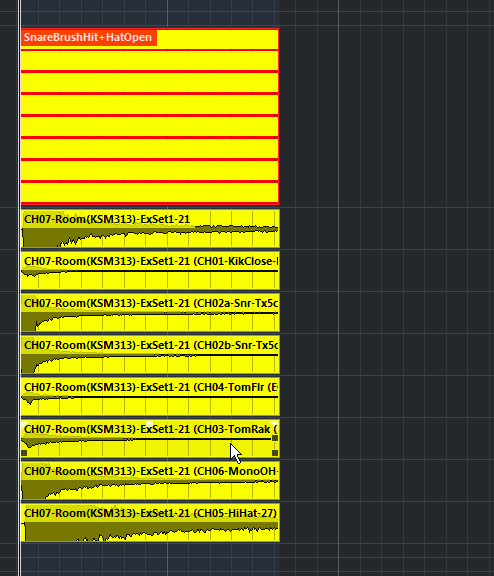
Feature Request:
Modifier+Double Click Selects All Events within FolderRange (Contained in relative FolderTrack)

Which modifier is a question, currently:
-Alt for most people is cut
-Ctrl+drag is move-negate-snap
-Ctrl then Alt+drag is copy-move
-Ctrl click is select/deselect
-Shift click is select/deselect
-Shift+Drag is marquee select
-Alt+Shift is locate cursor to mouseclick
-Ctrl+Alt is currently used to slide/slip audio and MIDI events which doesn’t apply to FolderEvents (separate feature request: See edit footer )
This leaves:
-Ctrl+Shift+Click
-Ctrl+Shift+DoubleClick
-Ctrl+Alt+Shift+DoubleClick
I think Ctrl+Shift+DoubleClick or single click makes sense, as both modifiers on their own pertain to selection.
_
![]() Ac)
Ac)
Slip Editing on FolderEvents - Affects all events contained within FolderEvent Range
One would think that you would only have to turn on Folder ‘Group Editing’, but that only works if all the events are perfectly aligned/same length
Feature Request: Using FolderEvents to Slip contained Events
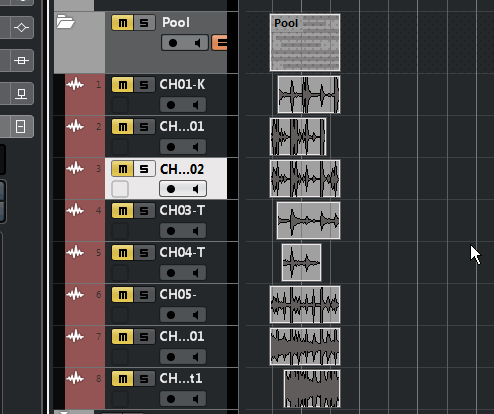
Protocol: I think the FolderEvent slip should be limited to whichever event has been max-slipped. ie, once one event runs out of slip, the others stop slipping.
_
![]() Ad)
Ad)
SELECT ALL TRACKS IN FOLDER
This is needed in multiple instances, but my use case is this.
Problem:
Folder Group Editing only works for uniform events that are perfectly aligned.
Problem:
‘Select Events Under Cursor’ and Preference: ‘Auto-Select Events Under Cursor’ will only select events for tracks that are selected.
Both these “problems” leave a bit of a workflow gap, of which the feature request would solve.
The protocol of this feature should operate in such that either the FolderTrack, and or, at least one track inside the folder is selected for it to work. ie, The FolderTrack itself - does not - need to be selected, just one track inside the foldertrack.
This would allow someone to build a selection macro:
-Select All Tracks in Folder
-Select Events Under Cursor
I’ve created a demonstration using PLE and audio track targeting
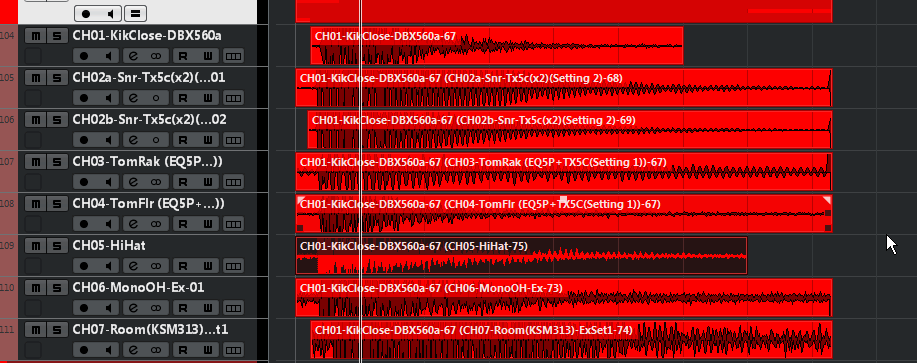
This saves the user from
a.) Always having to select all the tracks in the folder.
b.) Always having to drag select events. and
c.) always having to have 'Track Selection Follows Event Selection On" which is my current work around (which still requires b.) but is sometimes counter-productive in which A.) is better.
_
![]() Ae)
Ae)
FolderEvent Preference: InfoLine ignores FolderEvent Selection
When doing a big project drag-selection that includes FolderEvents, the FolderEvents block audio/midi events from being cued in the InfoLine for editing.
_
![]()
LOCATING
_
![]() A)
A)
Key Commands: Locate START of Next Event / Locate START of Previous Event
I have a macro for this and - it’s an AMAZING - workflow increase
But
The macro only works if the cursor is perfectly located
_
![]() B)
B)
Preference: Alt+Shift+MouseClick Cursor Location Modifier Ignores Snap
As someone working on a lot of samples and hundreds of events, I come across these niche little workflow points that could be enhanced with some simple preferences.
I use the mouse Alt+Shift+Click Cursor Location modifier a lot, just for general location… but also a lot for fine editing.
I find my self in this situation plenty, where I want Events to be snapping to grid, but I want this Alt+Shift+Click Cursor Location modifier to be free from snap.
I would probably, I think, leave this preference on almost all the time as I also use my Location Key Commands for ‘Nudge Cursor Left’ / ‘Nudge Cursor Right’, ‘Nudge Cursor -1bar’ / ‘Nudge Cursor +1bar’, ‘Locate Event Start’, etc, etc, for when I need to locate precise to grid.
Also, (and maybe a separate preference), Cursor Locating by mouse clicking in the project main Ruler could maintain relationship to Snap. Between the two, location workflow would be fantastic.
I am turning Snap On and Off - soooooooooo much. This would reduce that greatly. It would also make Cursor based functions and commands (like Fade To Cursor) more immediately useful.
I’ve done a gif example.
-First snap is off, and I can freely move the playback cursor, but, I want to get the event to grid.
-Turn snap on to grid the event, but now the alt+shift+click/drag cursor location is also snapped.

_
![]() C)
C)
Preference: Alt+Shift+MouseClick+Drag = Scrub
As many know (and many dont) Alt+Shift+MouseClick will locate the playhead cursor to that mouse click.You can also hold that click, and drag which will drag that cursor.
My request is that when you begin to drag, it becomes a modifier to Scrub the audio.
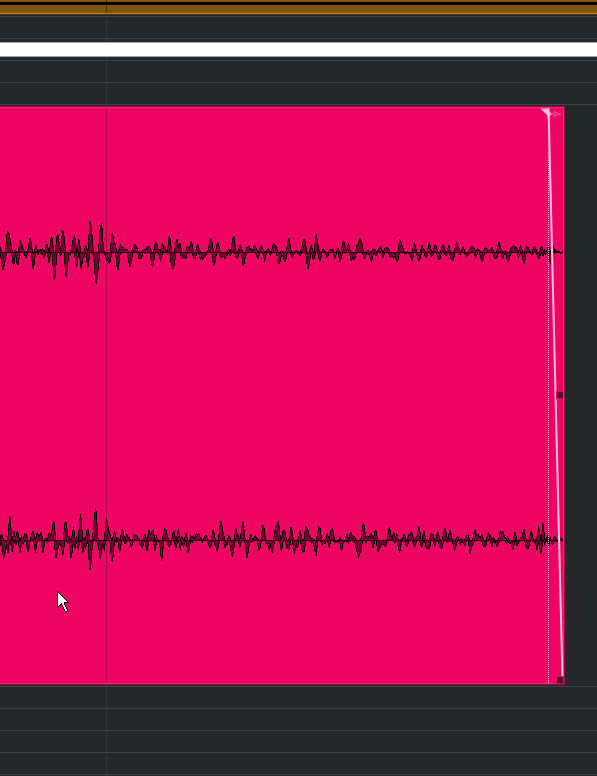
_
![]() D)
D)
Preference: Follow Locator Navigation Independent of Auto-Scroll
there needs to be some sort of middle ground between Cursor Navigation and Auto-Scroll
ie, Many times I want auto-scroll off, but I want to be able to move with the cursor if I am using it for navigation.
This creates quite a hassle of of enabling/disabling Auto-Scroll, or double tapping it so that I snap to the new cursor position when I’d much rather just move with the cursor automatically when using cursor-navigation key commands, for example, ‘Go to Project Start’ and ‘Go To Project End’.
Just to be clear, this preference would only apply to cursor-navigation type key commands like the ones mentioned above, as well as one likes ‘Next Event’/‘Previous Event’, etc.
I think it would help navigate the project more seamlessly and I think others maybe have the same sort of perplexing feeling of never being content with scroll being engaged or disengaged. I’m not even sure if this is common across all DAWs, but, irregardless, maybe this is a leading-the-way workflow enhancement protocol.
I think the discontentment with Scroll (whether on or off) comes in multi-event and or fine-editing event editing.
In this context:
-I want to playback my edits without playback scroll
-But, when I locate the next event, I want to scroll to the new cursor location.
As it stands, in this context, I leave Auto-Scroll off and then when I locate to the next event/marker/etc, I double tap Auto-Scroll on-off. This is very repetitive and requires too much attention as to whether Auto-Scroll is on or off.
Auto-Scroll on (Stationary or Page) is annoying in this context:
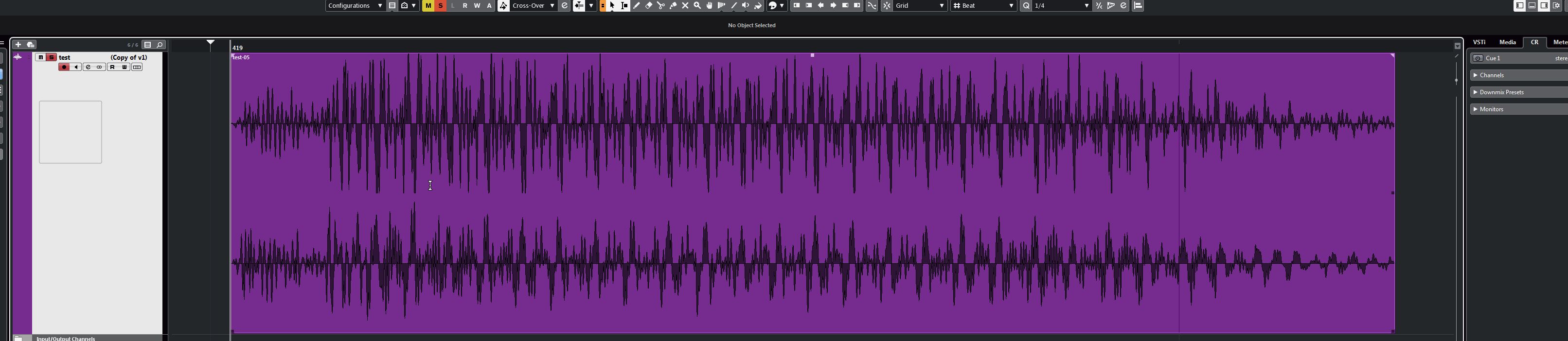
Auto-Scroll off, but scroll does not occur when locating to next event:

Current workaround:
You can see here, I’ve obtained the behaviour I want using a macro:
-Next Event
-Next Event
-Auto-Scroll
-Auto-Scroll
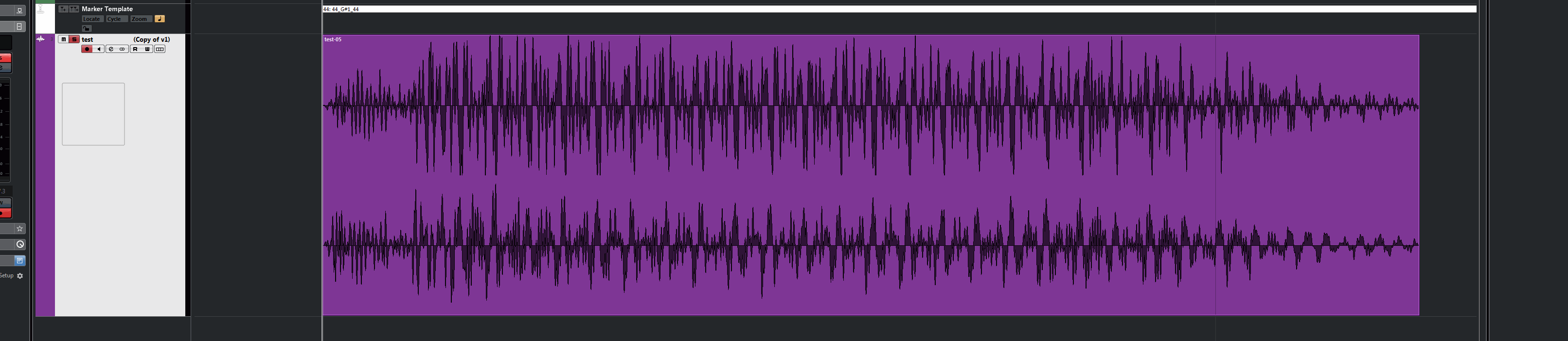
The problem with the workaround macro, is that, the cursor has to be exactly in the right place
I believe this should be a core protocol preference, would be very handy to have consistent across all location commands/data entries the user uses to manually locate
New Preference: Scroll Always Follows Navigation Commands
Would ignore state of Auto-Scroll, and scroll regardless if a Navigation Command and or, Navigation Transport Data is entered.
_
![]()
ZOOM
_
![]() A)
A)
Track Zoom Preferences: Centering modes
It would be interesting to try some centering preferences which would perhaps reduce the need to scroll so much and be less fatiguing.
1.) Centers on Track Selection
2.) Centers on Event Selection
3.) Centers on Track Selection if no Event(s) selected
I’m always having to scroll after zooming

and perhaps even
4.) Centers on MouseCursor
_
![]() B)
B)
Zoom Key Command: Zoom To Start of Selection / Zoom to End of Selection
I created a macro for this, but, the macro depends on cursor location which disturbs playback
_
![]()
WINDOW/WORKSPACE/TRACK MANAGEMENT
_
![]() A)
A)
Key Command: Close All Mixers
certain instances, I have 3 mixers up or they’re in the background and I just want to close them all.or sometimes I’m triggering a certain workspace I want, that includes the mixers, but I want the workspace for its other utilities and dont neeed mixers - so close all would be quick.
_
![]() B)
B)
Default Lower Zone Windows Sizes - per ARA2 program, editor, mixer, etc
It would be great to be able to set Windows sizes per ARA2 program, editor, mixer, etc.
for example, I want max size for Spectralayers, half-screen size for Melodyne, minimal size for Editor, 1/4 screen size for Mixer.
_
![]() C)
C)
Lower Zone Panel Size Presets w/ Key Commands
I am always, always, always having to drag resize the Lower Zone based on what work I’m doing, what I need to see, etc, etc.
Workspaces doesn’t really work well for changing this because, there are lots of other changes associated with my Workspaces.
There should be incremental resize Key Commands, and there should also be 5 presets that can have key binds.
mockup:

_
![]() D)
D)
Workspace Function w/ Key Command - Search For Workspace
this would be fantastic for those who have a variety of different workspaces for different tasks, jobs, VSTis, etc. Easily more than a 1-9 keypad allows.
A great solution would be to search workspace by name, example “Groove Agent Editing”
press enter and voila.
instead of having to memorize every number and use ‘Workspace X’.
User should be able to use number (keep the old protocol working) or name.
_
![]() E)
E)
Plugin Key Commands: Open/Close All Plugins Selected Track
Open/Close All Plugins Selected Track
Open All Plugins Selected Track
Close All Plugins Selected Track
_
![]() F)
F)
Tile Organize Open Plugins w/ Key Command(s)
This will organize all plugin windows so that they don’t overlap
Multiple preferences for how this works in Preferences:
1.)From Top-Left of Screen
2.)From Top-Left of and within Arrangement Window/Panel (To avoid going over Inspect, Lowerzone if possible)
3.)Empty Space (ie, if someones screen is half Cubase, half desktop, it will only populate desktop half)
4.)Second Monitor
5.)From Center of Screen
It should organize from Top track 1st plugin to last plugin, and then onto next track 1st plugin to last plugin.
_
![]() G)
G)
LOWER ZONE AND INSPECTOR - Something needs to be done about the relationship between the channel inspector and the lowerzone inspector alternating UI
This relationship of sharing the same GUI space is feeling a bit mouse clicky and clunky for me when I have a lot of editing that I want to do fast.
Put this in the context of needing to do an assortment of tasks to multiple events on multiple channels/tracks. These tasks include using VariAudio in the editor, using Spectralayers via ARA2, manual slice editing in the project window, all during which maybe or maybe not some channel fader volume balancing or insert plugin using/tweaking… Doing all these things sometimes in repeated successive manor, sometimes going back and forth to an from each process randomly depending on what is needed… and doing this with hundreds if not thousands of separate events.

I’m not sure exactly how this can be fixed, I have a few ideas formulating.
Potential fix 1:
Put the Editor inspector in the lowerzone Editor window itself.
Potential/and or Fix 2:
Go ‘More Cubase’, and give us more separated windows for each of these panels that we can save to custom workspaces, ie, Editor inspector as a separate window, and maybe even individual elements of the audio Editor inspector like VariAudio controls could be its own separate Window so it’s always available.
_
![]() H)
H)
VISIBILITY LOCK
This needs to exist for both:-Existing configurations and or per configuration
-Per Mixer (Mixer 1, Mixer 2, Mixer 3)
_
![]()
SAMPLER TRACK AND PIANO ROLL KEY EDITOR
_
![]() A)
A)
Display "DrumMap" on Keys / Relay other info from VSTi (slice/note region, sample file)
DrumMaps are great, but the concept shouldn’t be limited specifically to drum instrumentation naming.
Sometimes I have a standup bass, a cello, and a violin in a sampler on a split keybed.
Or different synth sounds, or sound effects - lazer 1, lazer 2, gunshot, siren, etc.
So it would be great to have further smart connectivity between VSTi’s/Sampler Track, etc, and the Cubase piano roll editor.
Even colour coding of say, Groove Agent pads, should relay to keys in the pianoroll editor.
Options to display sample-file names or user created key names.
This should be an open VSTi standard developers can utilize, so that Kontakt relays this info to Cubase pianoroll.
Summary
List of relayed info between VSTi and Cubase Piano Roll MIDI editor:
-Colouring of keys/pads/samples
-slice region / occupied key range (ie, which keys actually have a sample associated to that note)
-Sample File names
-User Created note/key/pad names
-mouse over key pop up information
_
![]() B)
B)
SamplerTrack: Slicing mirrors slice-playable key range to Piano Roll in Key Editor
it would be great if the slice region of notation was relayed and displayed to the full piano roll editor.
if the slice is from C1 to G5, this range is shown in the piano roll/MIDI editor, just like it is on the SamplerTrack keyboard itself.
-------
I TAKE A MENTAL VACATION NOW
--------![]() Edit 1/13/2021
Edit 1/13/2021 ![]()
I hit the post character limit
see Amendment 6a/b in below posts











