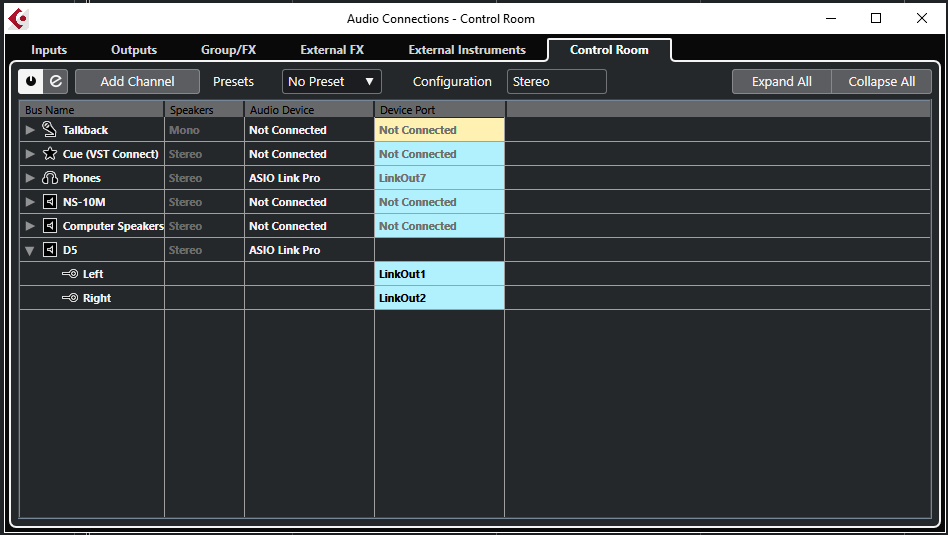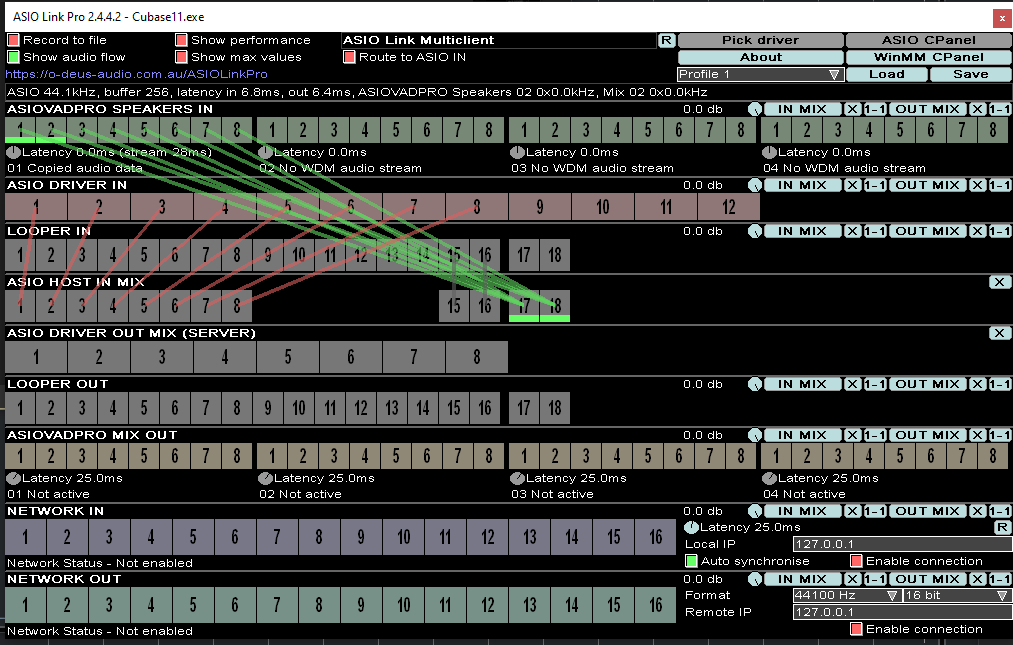Apologies, but I do not yet have Cubase 12.
Perhaps these ASIO Pro tips might help.
Make sure Asio Pro is configured to:
Enable LOOPER loopback racks
Make sure the Main ASIO Link Pro instance ‘asiolinktool.exe’ has the “Enable multi-clients” ticked so it’s green.
Whatever audio interface you assign the initial ASIO Link Pro instance to use will get the first set of ASIO Driver IN and OUT ports.
I.E. If your interface has 8 outputs, and 8 inputs, then those will be assigned to ports 1 - 8 in the driver respectively (Showing in Cubase and other apps as LinkOut1 - 8).
-
Rember that things you wish to route INTO an application should be done in the ASIO Pro Instance for that app.
-
If you wish to route from one ASIO application to another, then you will need to use the loopback rails. Send the ASIO Driver Out ports you’ve assigned Cubase to use for output to some loopback rails, then you can use those ports to get streams INTO a different app.
-
If you wish to route a stream out of an application, and then back into itself, again, you’ll want to use the loopback rails.
Consider this scenario:
Imagine you have an audio interface with 8 inputs, and 8 outputs. (Mine actually has 12 if I count the Monitor Mix, and SPDIF connection, while only having 10 outputs counting SPDIF…but In this scenario pretend it’s a straight and simple 8X8 audio interface)
So…in your matrix, those are already set up as ASIO IN and OUT 1-8.
This means that anything you assign inside Cubase using the ASIO Link driver OUTPUT ports 1 - 8, are already going to route OUT to your audio device. In this theoretical example,
(Inputs 1&2 are not connected here since I’m using them for the Control Room)
I can use all the output ports above 8 to route things around from ANY ASIO app into looback rails, and ultimately to anything I like other than my audio device. Apps that use Windows Direct drivers don’t need the loopback rail. You can connect those directly to inputs in the DAW instance of ASIO Link. More on that in a moment.
As a general rule of thumb, in this multi-client mode…I don’t need to connect any ‘output wires’ in the Cubase Instance of ASIO Link at all. We’ll be doing ASIO output routing through the main asiotool.exe instance and loopback rails. More on that in a bit.
So, I’ve just gone ahead and used the out mix hot button to connect everything to loop back rails, then unhooked ports 1 - 8. You can use the loopback rails for 1-8 if you need them for some reason (to send those outputs to some other ASIO DAW), but for this scenario I know I won’t be using them.
That takes care of outputs, and gives me a 1:1 correlation for every possible connection above port 8.
So now, if I load a second ASIO DAW, I can connect his outputs to anything above 8 and then route it into Cubase. In this example, lets launch Dorico, and send his output to ports 15 and 16

.
Then I’ll go to Cubase and set up an input to get Dorico’s stream from Ports 15 and 16.
As for the INPUTS coming from your audio interface. You’ll need to first connect 1-8 (or whatever interface inputs you’ll be using for the session) inside Cubase itself, then pull up the Cubase ASIO Link Instance and connect the ASIO Driver IN jacks to the corresponding inputs you want routed INTO Cubase.
In Cubase, just go ahead and set up ASIO Link base inputs 1-8 in relation to the audio device. Then connect them straight through in your Cubase ASIO Link instance from the system tray. Also note, you might not see an ASIO Link instance in the system tray until you have assigned something to the ASIO Link driver from within Cubase. Since I’ve already set up looback rails with a 1:1 correlation, I can also connect pins 15 and 16 here, and I Now have Dorico’s output routed into Cubase!
Next lets imagine a scenario where I wish to bring in an audio stream from a non ASIO application. In this example I’ll just bring in Youtube from my Edge Browser.
First I’ll direct Windows to assign one of the ASIOVADPRO Mix drivers.
Then I’ll assign some unused ASIO LinkIn ports in Cubase. I’ll use channels 17 and 18 in this example since I just want to get a simple stereo stream coming in. Of course I could set up 8 for full surround sound if I wanted…but instead we’ll just mix it all down to stereo (some Youtube vids do have some kind of surround sound, and the ADPRO drivers support up to 8 channels).
And in the Cubase instance of ASIO Link Pro, connect the ASIOVADPROD SPEAKERS IN pins to ASIO HOST IN MIX. Notice how I connected the middle and back channels as well…optional, you could just connect pins 1 and 2 if you know your vid will only be in stereo. This is just one way to get a quick mix down if a vid has back channels or something. ASIO Link even has a little mixer grid if you need that to adjust the levels of anything in the matrix, at nearly any point (Click In or Out Mix buttons to get those).
So, now I have two different apps routed INTO Cubase. I can do any monitoring and recording of these streams from the Cubase mixer.
Now, what if I want to send stuff from Cubase OUT to something. How about skype (a non ASIO app)? No problem…
Pick a pair of ASIO Link channels that aren’t already being used and set them up as outputs in Cubase. I’ll use channels 33 and 34 in this example.
I’ll set the Skype Microphone input as one of the unsued ASIOVADPRO Drivers. In this case I’ll go for the Mix 02.
Then I’ll go to the main asiolinktool.exe instance and connect those outputs to the ASIOVADPRO MIX 02 OUT.
Now I have a set of outputs on the Cubase Mixing Console that I can route whatever portions of my mix I like out to skype.
In general, I’d use AUX Sends to designate whatever channels I’d to send over skype…because sometimes we don’t want to send EVERYTHING to our skype call ALL THE TIME.
I.E. I’ll set up my mic, which is plugged into inputs 1&2 on my audio interface, and an audio track that I want sent along with my voice, and use AUX SENDS on those Mixer channels to send them to the Skype Outputs.
Alternatively, if you wanted, you could skip the step of making a dedicated Skype output in Cubase, and just send everything that’s coming out of your mains (same thing going out of your AUDIO INTERFACE outputs).
You could also bypass Cubase all together using ASIO Link, and connect your mic and your Cubase Mains directly to Skype, and ‘mix it’ from inside ASIO Link itself! Your options are many…
You can bring audio from Skype into Cubase in the same we described for bringing in Youtube. Simply assign Skype’s output to one of your ADVADPRO devices from its own configuration panel (or the one in windows if the app does it that way), and bring it into Cubase. Use the Cubase mixer to decide where to send that so you can record, hear, and adjust volume and such as you see fit.
Again, you can bypass Cubase all together with your sykpe output if you prefer, and just connect it straight to the out pins of which ever audio device outputs you want to hear it over, and adjust the volume with the revelvant ASIOVADPRO SPEAKERS IN, IN MIX matrix.
And this is pretty much how it works. Obviously you can connect things to multiple places and do mixing in ASIO LINK Pro itself. You don’t have to do a 1:1 relationship like I have set up for simplicity sake.
The point is…
Route stuff INTO your ASIO Apps using the instance of ASIO Link that goes with a specific app. All the instances will be tucked away in your system tray.
Route OUTPUTS in the main asiolinktool instance. If it needs to go to another ASIO app, then do it through a loop back rail here first, and then over in the app’s ASIO Link instance, connect the corresponding loop to the assigned ASIO Pro LinkIn channels.
Hope this helps some…